3. Install Rockchip Driver Assistant
If it is the first time to download firmware in Windows, you need to
install Rockchip Driver DriverAssitant_v5.1.1/DriverInstall.exe
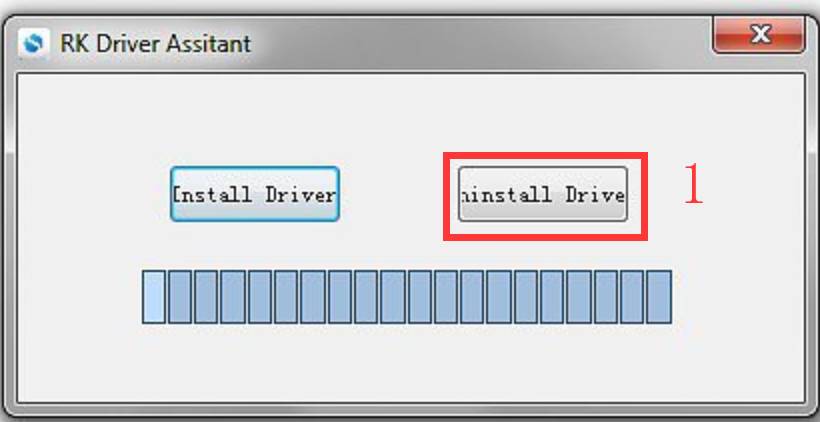
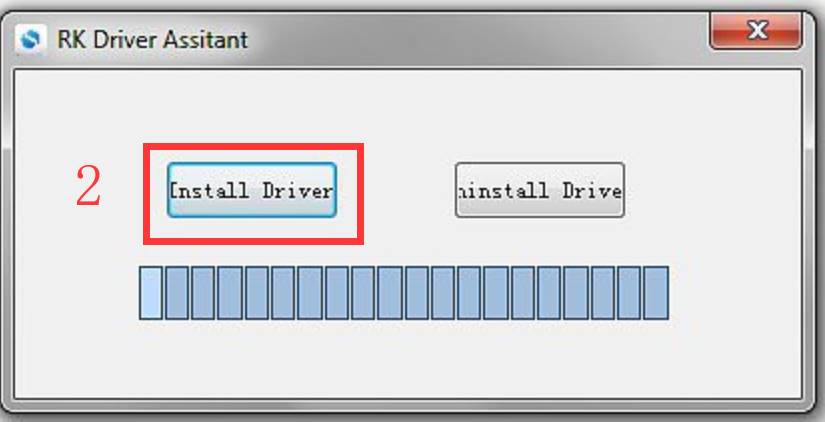
After the installation is complete, connect the board and PC with Type_C USB cable and press the Recovery key and hold then power the board, in Computer Management can see the following information:

The WINDOW will pop up found New Hardware Wizard dialog box, choose to
install from the specified location, and then select
DriverAssitant_v5.11/DriverAssitant_v5.1.1/ADBDriver
After the installation is complete in Computer Management can see the following information:
