3. About SD Upgrade & Boot
RKTools\windows\SDDiskTool_v1.69.zip
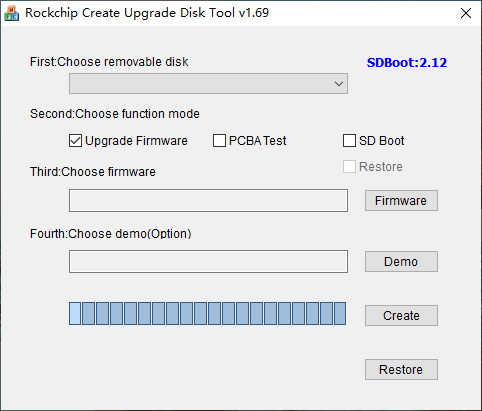
SD Disk Tool
3.1 Format SD Card
The SD card must be formatted to FAT32, and make sure that the SD card has only one partition, otherwise it may cause the board fail to boot.
❶ if the SD card has multiple partitions, please clear all partitions and create a new partition in CMD.
Warning
Select the SD card to be formatted with caution, otherwise will cause system crash issues.
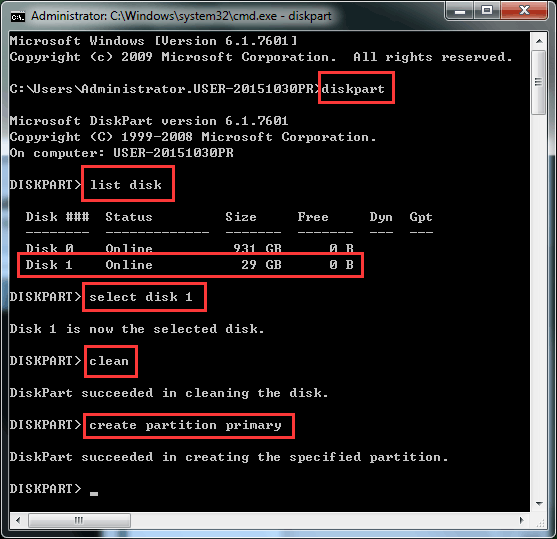
Clear partition
❷ format SD card to FAT32 in Windows.
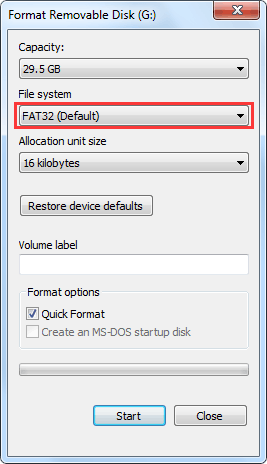
Format SD Card
3.2 Make SD Upgrade Card
❶ unzip SDDiskTool_v1.69.zip on Windows.
❷ open SDDiskTool_v1.69\SD_Firmware_Tool.exe.
❸ make SD upgrade card as follow.
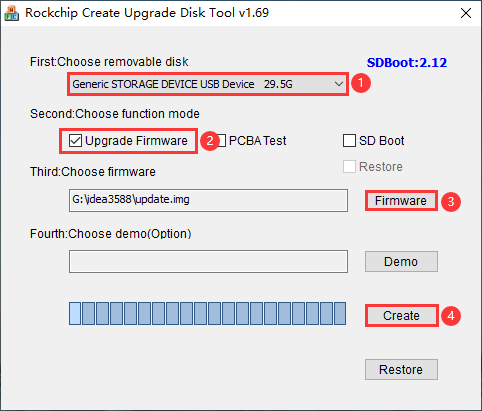
Make SD Upgrade Card
Step |
Describe |
|---|---|
1 |
Select a SD card from the drop-down list |
2 |
Check Upgrade Firmware |
3 |
Click Firmware and select |
4 |
Click Create to start creation. |
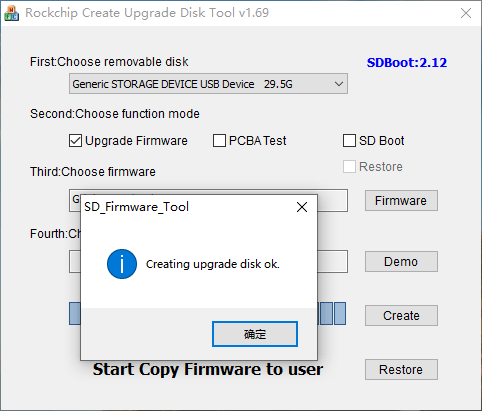
Creat upgrade disk
3.3 Make SD boot Card
This method does not require flashing the image to eMMC, and the system boots directly from SD. Create bootable SD card is similar to upgrade card, the difference is Choose function mode
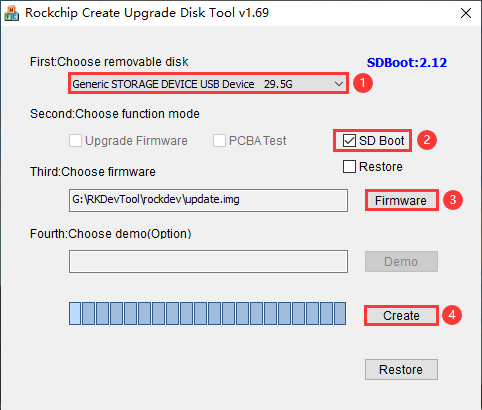
Make SD boot Card
Note
The firmware for boot from SD card and eMMC is incompatible. It needs to modify the related configuration of SDK. Please contact Boardcon for more information.