6. Buildroot Application
6.1 Display
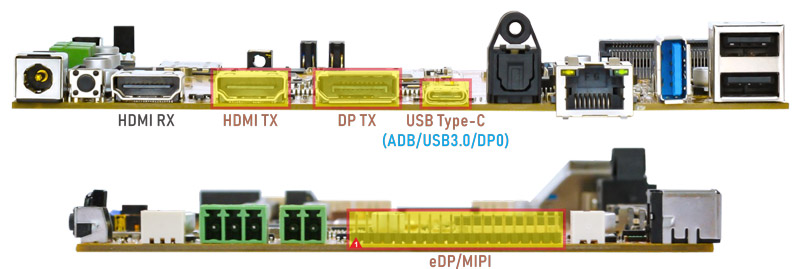
Idea3588 supports DP, HDMI and LCD(eDP) display sync.

Buildroot display sync
6.2 USB Type-C

Docking station
Features Supported by the Type-C Interface:
Reversible Design: Allows insertion in either orientation for user convenience.
Data Transmission Roles: Supports flexible designation of host and device roles.
Multiple Protocol Support: Compatible with USB 3.0 and DisplayPort, enabling high-speed data transmission.
6.2.1 ADB
ADB is the command-line debugging tool for debian, and it can use for system logs, uploading and downloading the files, installing the applications, etc.
❶ Connect the board and PC host with Type-C cable.

❷ Install ADB driver on Windows system.
❸ Press Windows + R to open the Run program. Type cmd and press Enter.
❹ Execute command to enable ADB.
adb shell
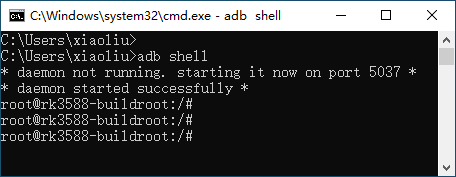
6.2.2 Type-C to USB3.0
Idea3588 supports Type-C to USB3.0. The device can use directly without install any driver.
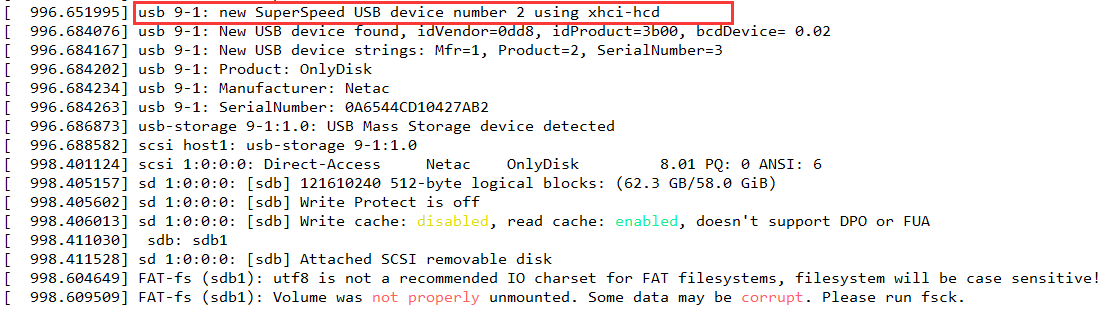
df -h //view USB device
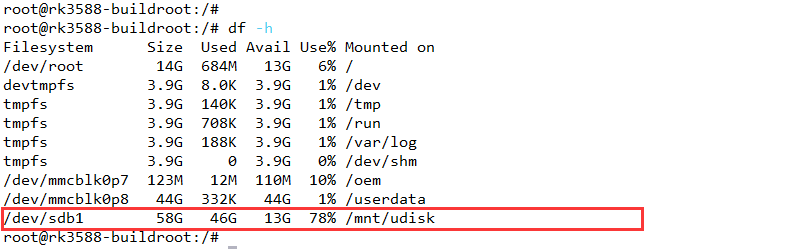
6.2.3 DP Alt Mode
DisplayPort Alternate Mode (DP Alt Mode) is a technology that facilitates the transmission of DisplayPort video signals through a USB Type-C interface. It enables devices to output video and audio via a USB-C connection without requiring a dedicated DisplayPort connector. This allows users to connect a display using a single USB-C port while transmitting video, audio, and additional data.
Boardcon has conducted the testing at Type-C to HDMI/DP (3840x2160 @ 60Hz).
6.3 SD Card
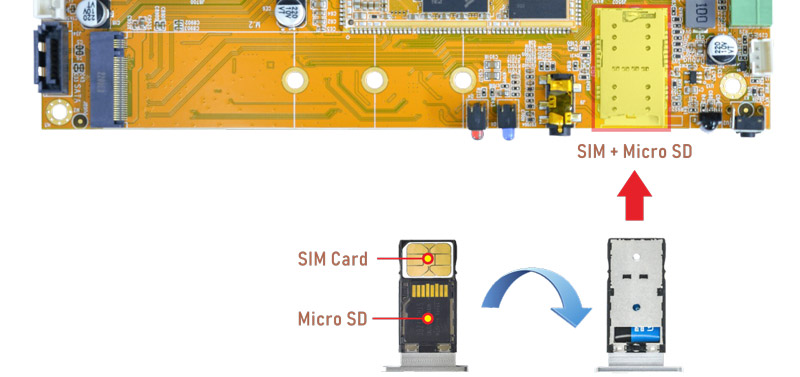
After inserting the SD Card, execute command to view SD device
df -h //view SD device
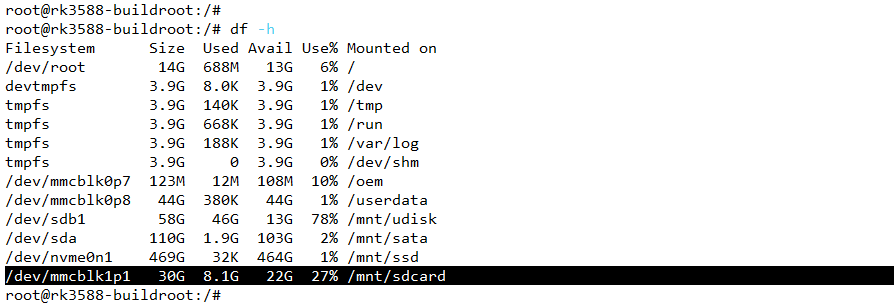
6.4 USB Host
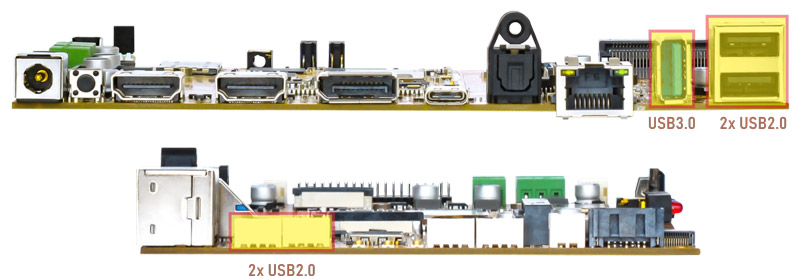
The USB Host can be used to connect USB mouse, USB keyboard, U-Disk or other USB devices.
df -h //view USB device
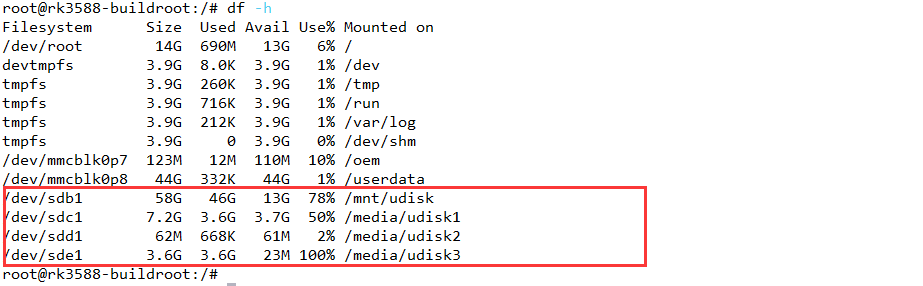
The USB3.0 default support Superspeed.
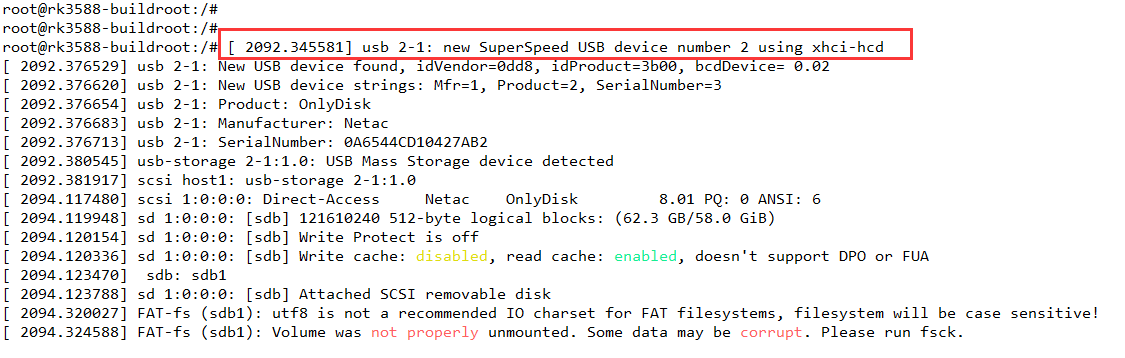
6.5 Audio I/O
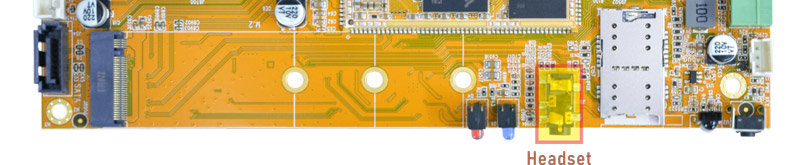
❶ Plug the headphone into the Audio jack.
❷ View sound card.
cat /proc/asound/cards

❸ Recording.
arecord -Dhw:0,0 -f cd record.wav //-Dhw:0,0 is card0 and device0
❹ Playback
aplay -Dhw:0,0 record.wav //Adudio output via headset
Audio output description:
aplay -Dhw:0,0 record.wav //Audio output via Headset
aplay -Dhw:1,0 record.wav //Audio output via HDMI
aplay -Dhw:2,0 record.wav //Audio output via Type-C display
aplay -Dhw:3,0 record.wav //Audio output via DP TX
6.6 Video Playback
6.6.1 Built-in playback
The script instruction directory is in /rockchip-test/video/, just run it.

6.6.2 Browser playback
chromium 4KP60-exist.mp4 //'4KP60-exist.mp4' is vedio file name
6.6.3 Command line
❶ 4KP60 video playback
Play video file I.O.I-Dream.Girl.2160p.UHDTV.H265.ts in /mnt/udisk/video/H265_HEVC/ for example
gst-launch-1.0 uridecodebin uri=file:///mnt/udisk/video/H265_HEVC/I.O.I-Dream.Girl.2160p.UHDTV.H265.ts name=dec ! queue ! waylandsink fullscreen=true dec. ! queue ! alsasink device=hw:0,0
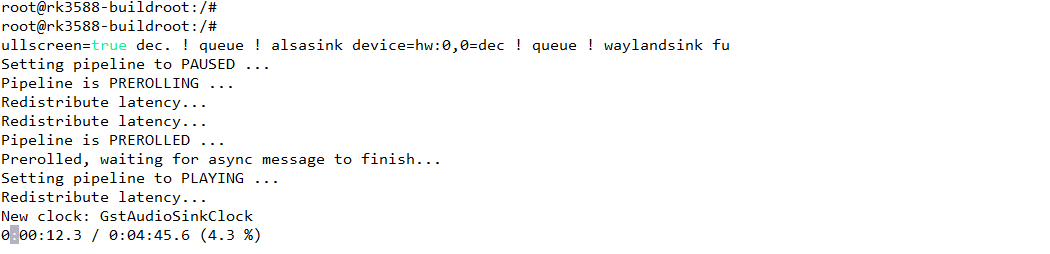
❷ 8KP60 video playback (No audio output during 8KP60 decoding)
gst-play-1.0 --flags=3 --videosink="waylandsink sync=false fullscreen=true" H265_8KP30-3.mp4
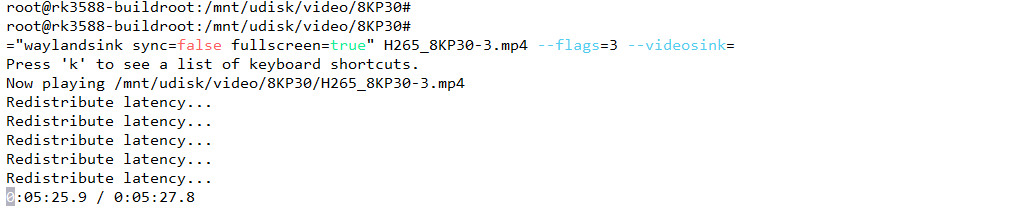
6.7 Ethernet

Connect the Board and router with an Ethernet cable.
ifconfig //view the status of the network interfaces
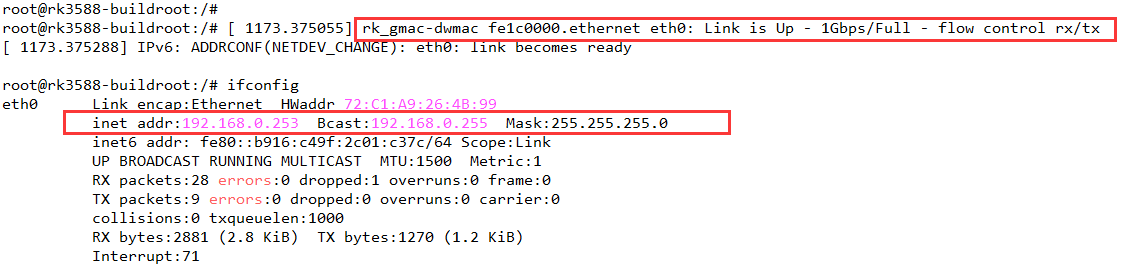
ping -I eth0 www.armdesigner.com
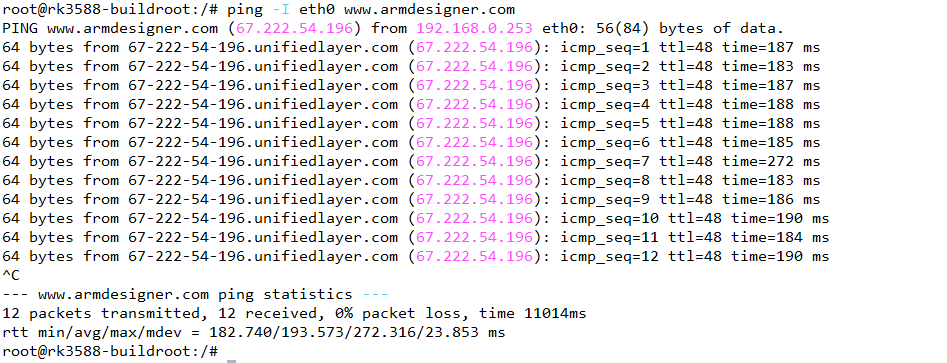
6.8 RTC

❶ Insert a CR1220 battery before test. It keeps the time running when the main power is off.
❷ Execute command to set system date.
date -s "2024-07-25 16:10:30" //set system date
hwclock -w //set the hardware clock to current system time
hwclock
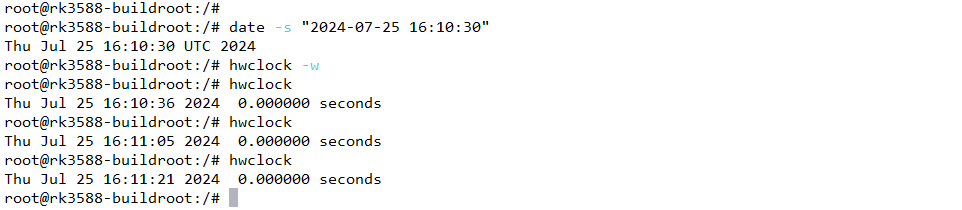
❷ Power off. Wait for a moment, power on again, and then execute the command hwclock. You will find that the time is saved.
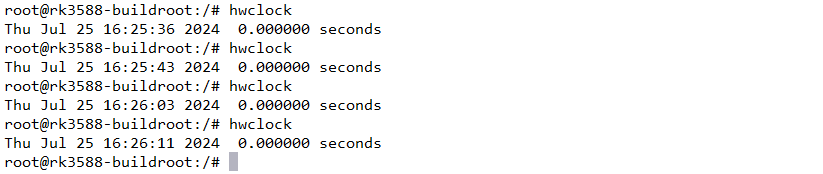
6.9 WiFi & Bluetooth

6.9.1 WiFi
❶ Connect the WiFi antenna.
❷ Check whether the wifi device wlan0 exists.
ifconfig
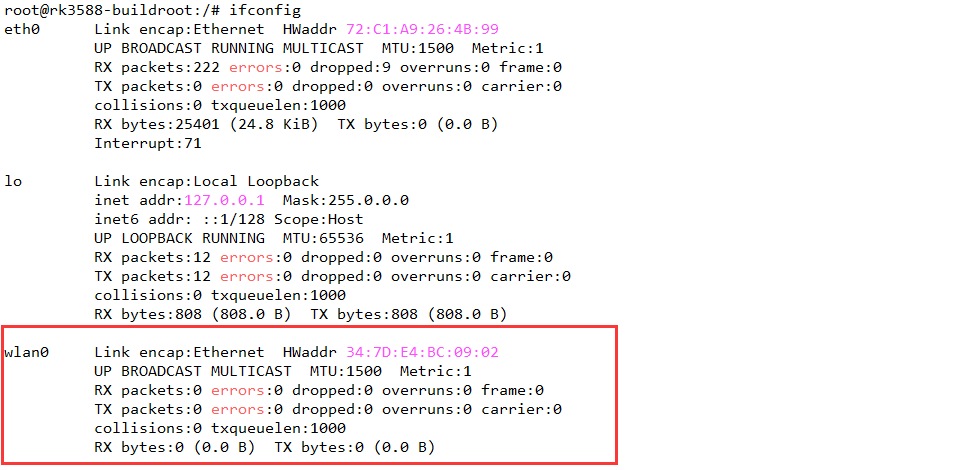
❸ Search for available WiFi hotspots.
iwlist wlan0 scan
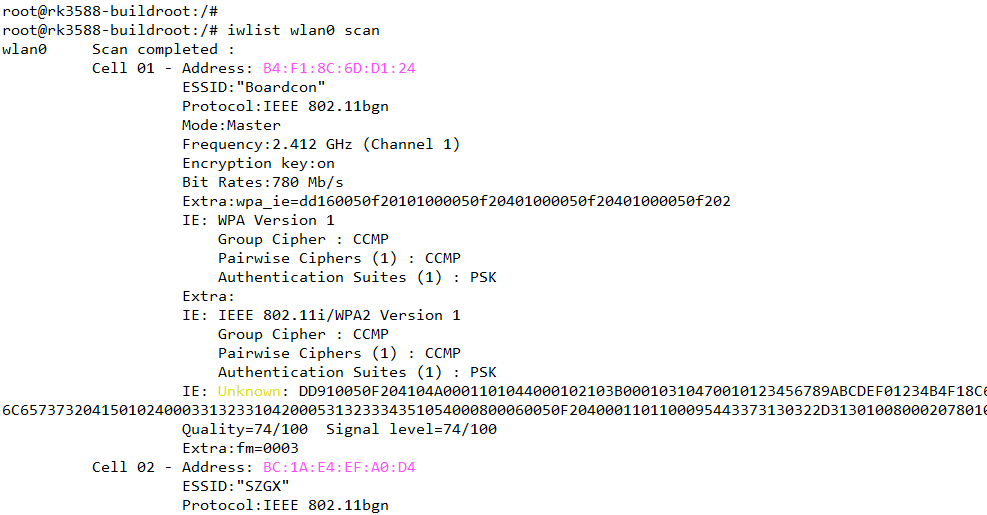
❹ Connect hotspot
wifi-connect.sh SSID PSK //'SSID': user SSID, 'PSK': password

After connected, user can ping URL/IP at terminal to test network.
6.9.2 Bluetooth
hciconfig -a //view device status
hciconfig hci0 piscan //allow Bluetooth to be searched
bluetoothctl //allow Bluetooth to be pairable
scan on //search for Bluetooth devices
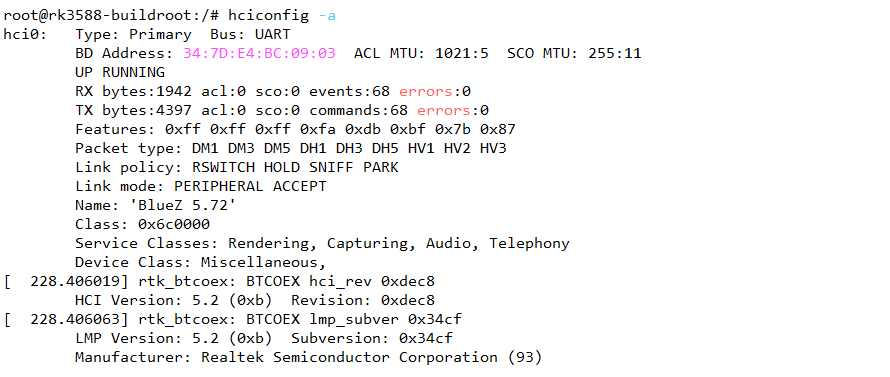
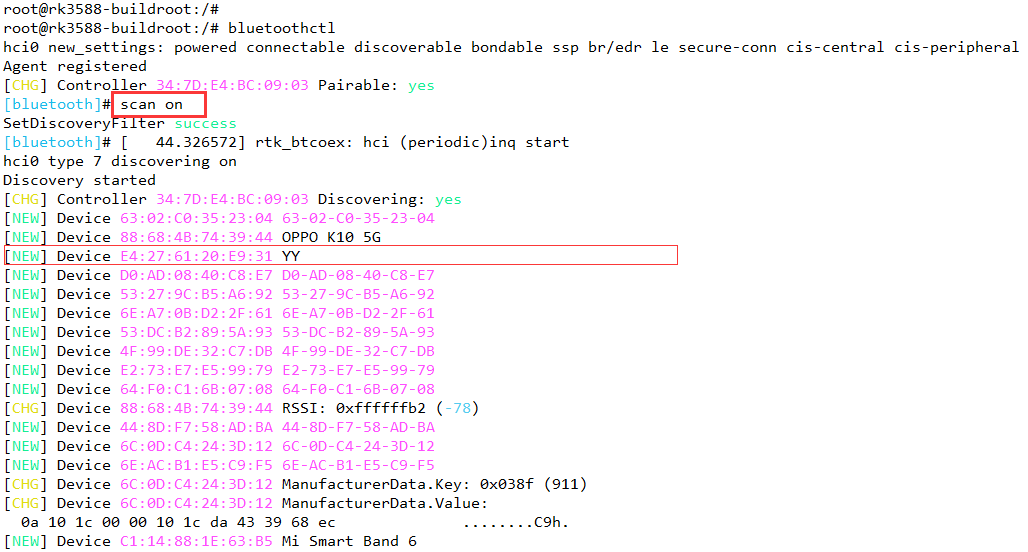
connect E4:27:61:20:E9:31 //connect to Bluetooth device
During the Bluetooth connection process, some permissions may be requested. Generally, just enter yes.

disconnect E4:27:61:20:E9:31 //disconnect the current Bluetooth device
exit //exit Bluetooth testing
6.10 Camera
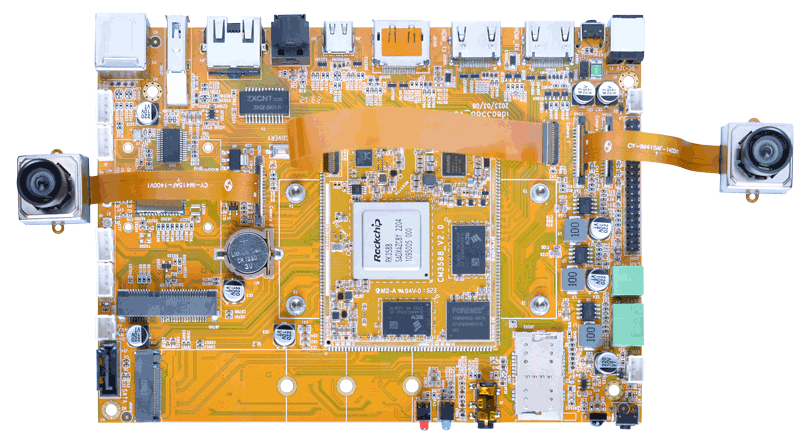
❶ Connect camera0 + camera1.
The Idea3588 buildroot system is configured with camera0 + camera1 by default. If you want to preview the cameras normally, please ensure that the camera0 and camera1 are connected.
Since camera0 and camera2 share the signal I2C2, if you want to use camera1 + camera2, please flash a new image.
❷ Check if there are threads in rkisp_3A_server, which indicates automatic startup.
pidof rkaiq_3A_server
The following indicates that rkisp_3A_server has started.

If there are no threads, execute the following command to start rkisp_3A_server.
/etc/init.d/S40rkaiq_3A start
❸ View the device channel
grep "" /sys/class/video4linux/v*/name | grep mainpath
grep "" /sys/class/video4linux/v*/name | grep selfpath

❹ Camera testing: Preview/ record video/ take photos
gst-launch-1.0 v4l2src device=/dev/video22 ! video/x-raw,format=NV12,width=1920,height=1080, framerate=30/1 ! waylandsink //preview
gst-launch-1.0 v4l2src device=/dev/video22 num-buffers=100 ! video/x-raw,format=NV12,width=1920,height=1088,framerate=30/1 ! videoconvert ! mpph264enc ! h264parse ! mp4mux ! filesink location=/tmp/h264.mp4 //record video
gst-launch-1.0 -v v4l2src device=/dev/video22 num-buffers=10 ! video/x-raw,format=NV12,width=1280,height=800 ! mppjpegenc ! multifilesink location=/tmp/test%05d.jpg //take photos
6.11 CAN

❶ Connect CAN port of Board A and Board B with the test line.
❷ Execute commands at Serial terminal A to set CAN_A as Receiver.
ip link set can0 down
ip link set can0 type can bitrate 1000000 dbitrate 3000000 fd on
ip link set can0 up
candump can0 //set CAN0 as receiver
❸ Execute commands at Serial terminal B to set CAN_B as Transmitter.
ip link set can0 down
ip link set can0 type can bitrate 1000000 dbitrate 3000000 fd on
ip link set can0 up
cansend can0 123#DEADBEEF //CAN0 send characters 0xDE 0xAD 0xBE 0xEF
Board A receives the data sent by Board B.
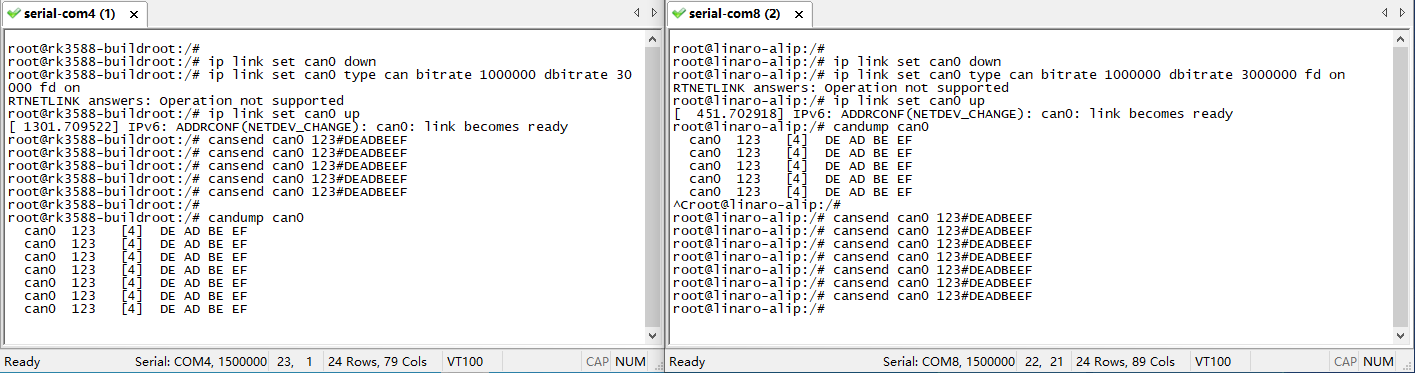
The Transmitter and receiver can be converted by execute the command.
candump can0 //Receiver
or
cansend can0 123#DEADBEEF //Transmitter
6.12 RS485

❶ Connect the RS485 port of Board A and B with the test line.
❷ Execute command on the terminal serial ports of board A and board B respectively.
com /dev/ttyS7 115200 8 0 1
❸ Input characters to test RS485 communication.
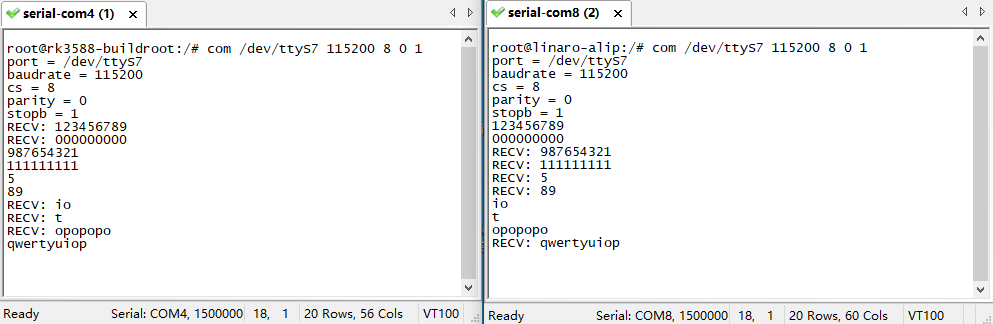
6.13 UART

❶ Connect RX and TX of UART.
❷ Execute the command and input characters to test.
com /dev/ttyS0 115200 8 0 1 //test UART0
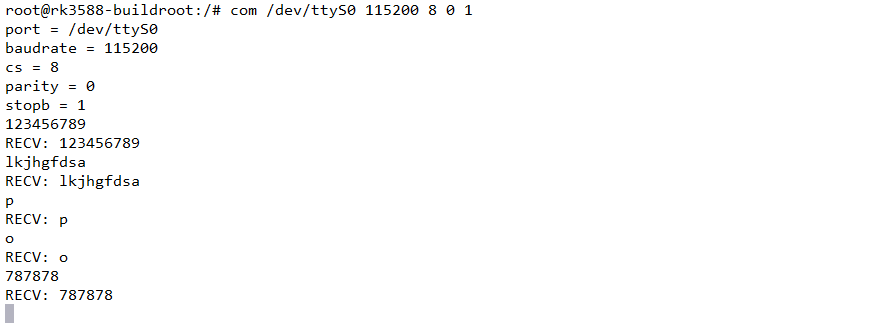
com /dev/ttyS3 115200 8 0 1 //test UART3
6.14 SATA
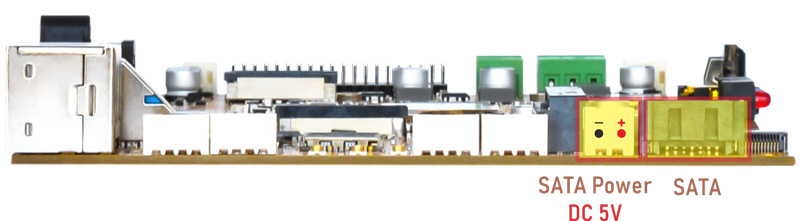
❶ Connect SATA and SATA power to the board and power on.
❷ Format SATA to ext4 format. Idea3588 Buildroot system only supports ext4 format SATA. If it is in ext4 format, skip this step.
mke2fs -t ext4 /dev/sda //format SATA to ext4
❸ Mount SATA.
ls /dev //view SATA device name
mkdir /mnt/sata //create a Mount Point
mount /dev/sda /mnt/sata/ //mount SATA
ls /mnt/sata/ //view SATA contents
df -h //view the space size of the mounted disk

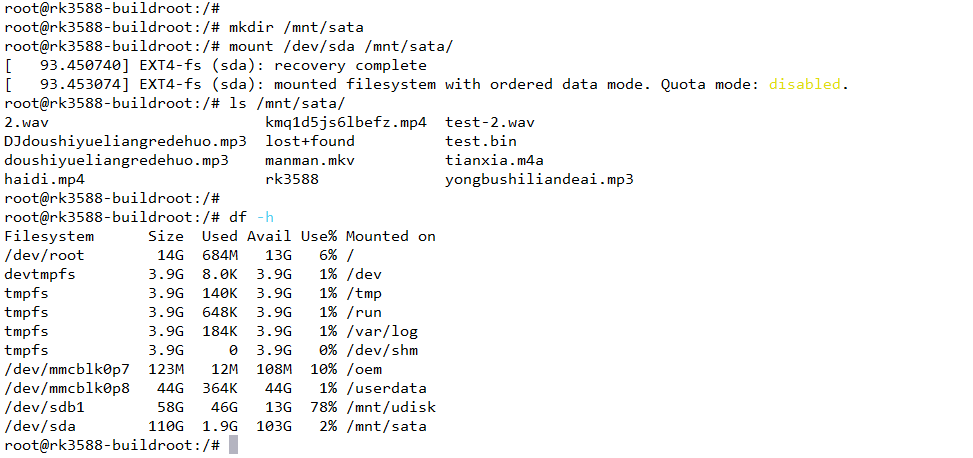
6.15 M.2 NVME SSD

❶ Connect the SSD to the development board and power on.
❷ Format SSD to ext4 format. If the SSD is in ext4 format, skip this step.
mke2fs -t ext4 /dev/nvme0n1 //format SSD to ext4
❸ Mount SSD.
ls /dev //view device name
mkdir ssd //create a Mount Point
mount -t ext4 /dev/nvme0n1 /ssd //mount SSD to a new directory
ls /ssd //view SSD contents
df -h //view the space size of the mounted disk

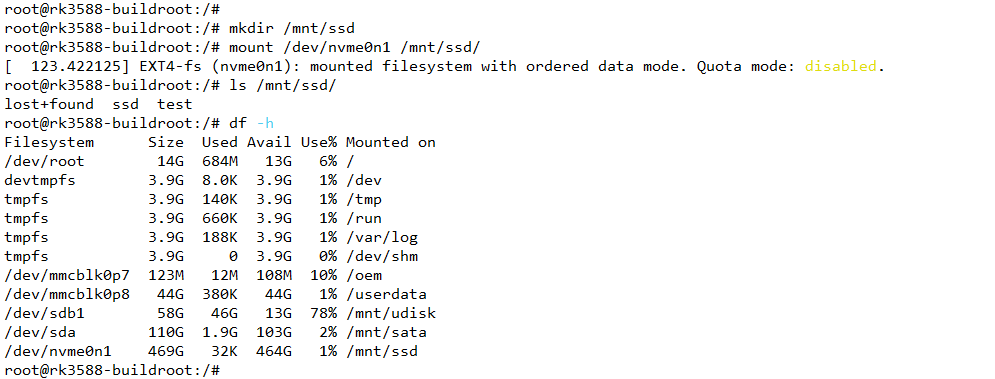
6.16 4G & GPS
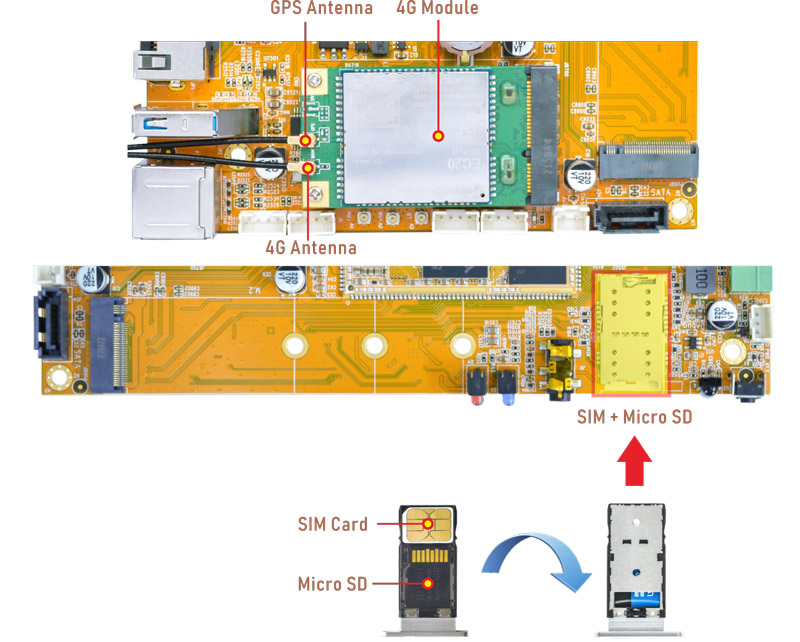
6.16.1 4G
❶ Insert 4G module to PCIe socket (4G model: EC20).
❷ Connect antenna and insert SIM card.
❸ Power on.
❹ Execute commands to connect 4G network.
mkdir /var/run/pppd
mkdir /var/run/pppd/lock
pppd call quectel-ppp &
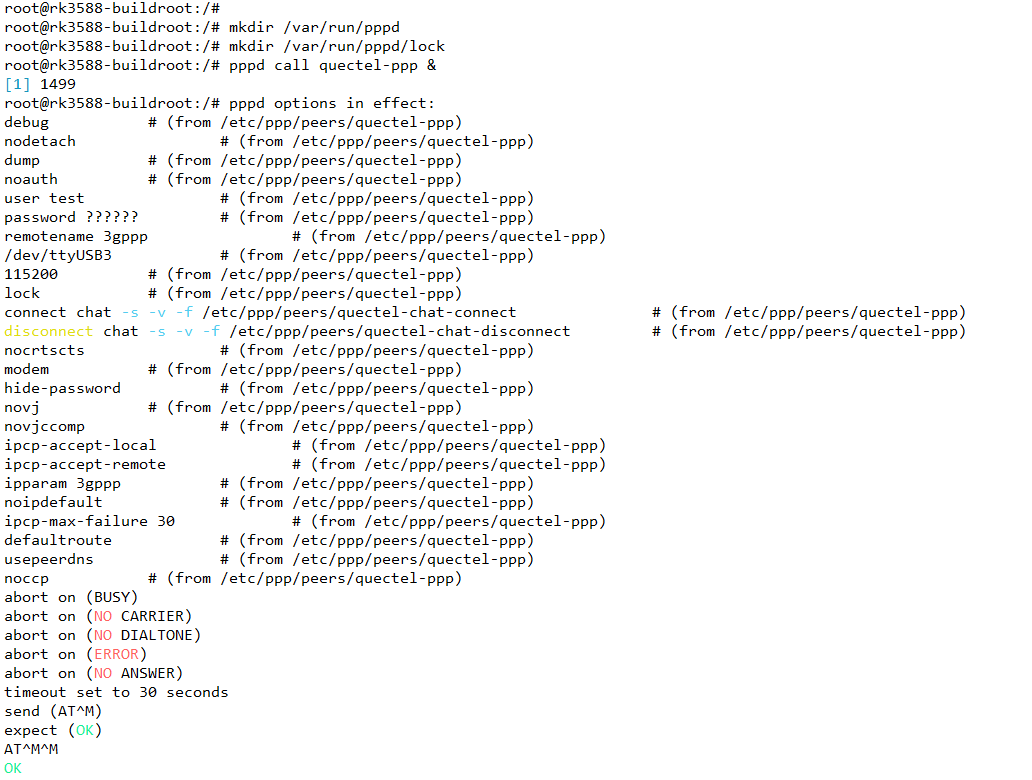
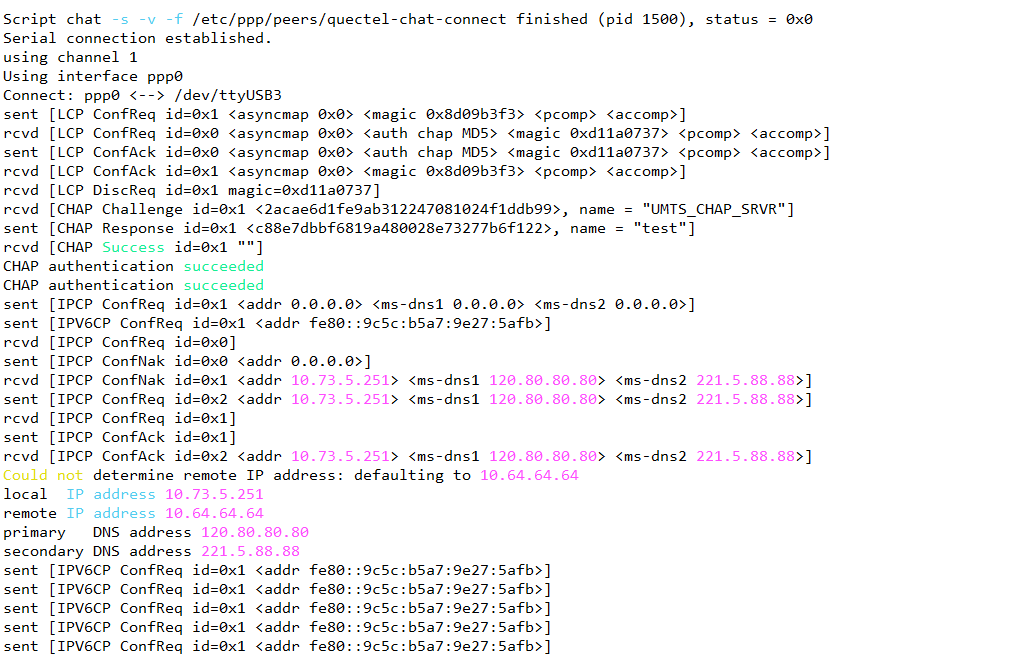
❺ Test network.
ifconfig
ping -I ppp0 www.armdesigner.com
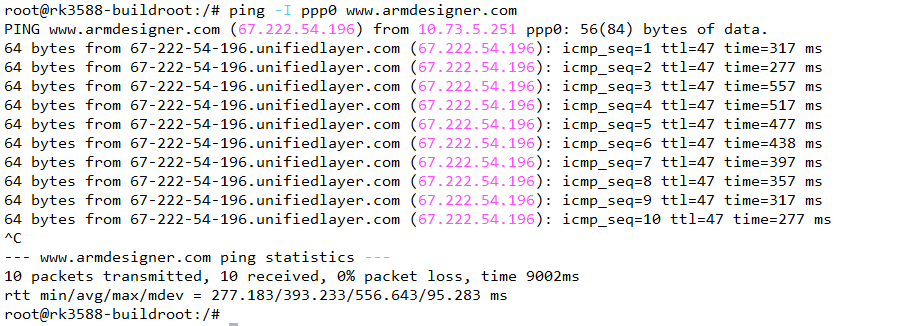
6.16.2 GPS
❶ Plug the EC20 module to PCIe socket.
❷ Connect GPS antenna.
❸ Power on.
❹ Execute commands to test GPS.
echo -e "AT+QGPS=1\r\n" > /dev/ttyUSB2
cat /dev/ttyUSB1
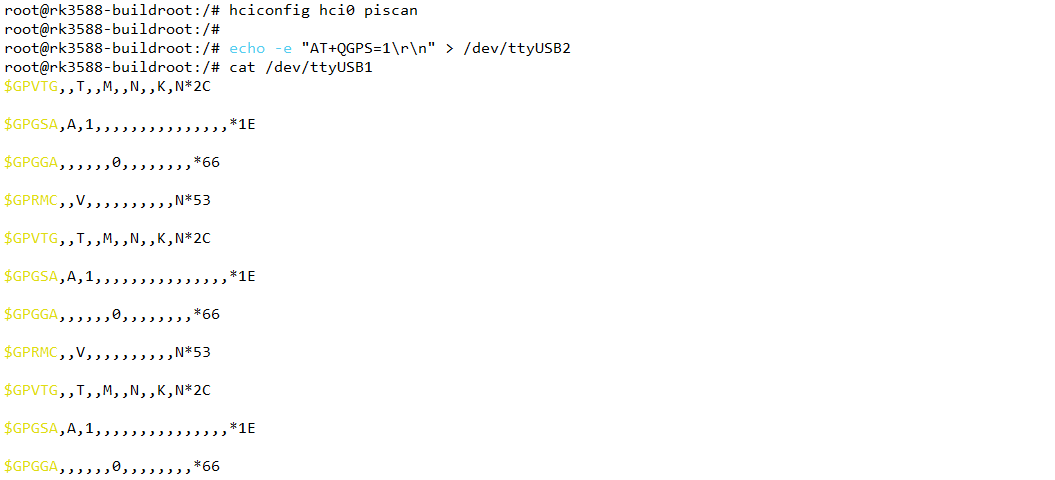
6.17 IR

❶ Turn on IR.
echo 1 > /sys/module/rockchip_pwm_remotectl/parameters/code_print
❷ Press the Infrared controller, you can view the received datas on the terminal.
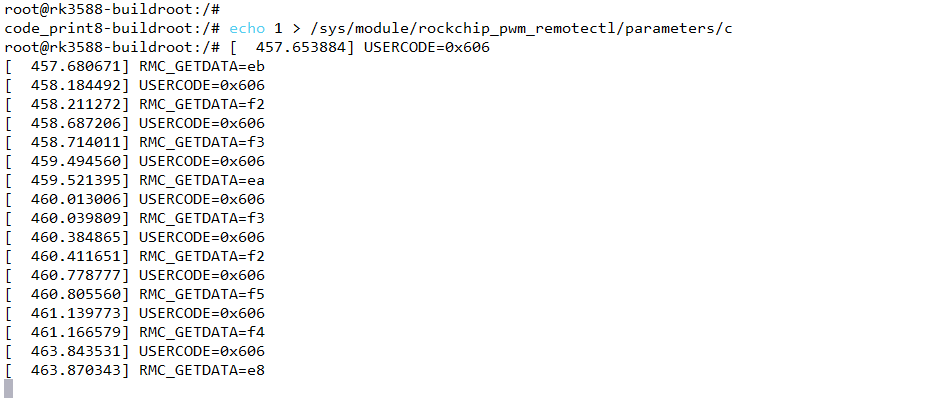
6.18 Keys

Recovery It is used when flashing the image. Connect the USB Type-C cable, press and hold the Recovery key, power on, it will enter the loader mode.
Power Short press - sleep/wake; Long press - shut down and restart the process.
Reset Restart the board.