3. Flash Images
❶ Open RKDevTool\RKDevTool_Release\RKDevTool.exe in Windows.
❷ Enter to loader mode
Connect PC and development board with USB Type-C cable, keep pressing the Recovery key and power the board until the windows PC shows Found One LOADER Device, then release Recovery key.
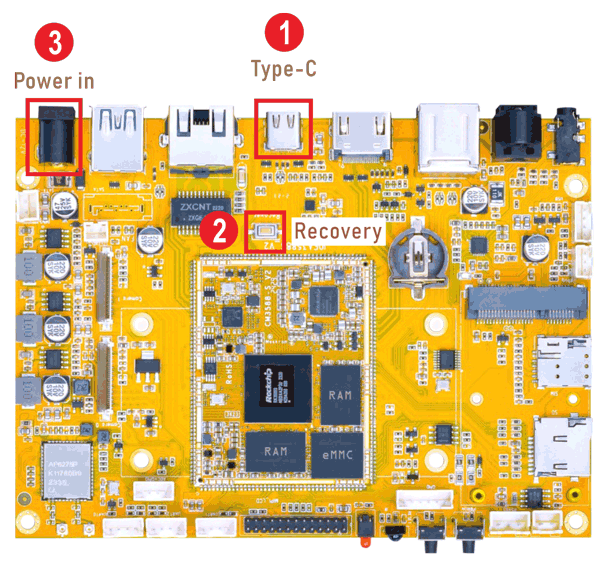
Hardware to enter Loader Mode
User also can execute command in the serial terminal or adb shell to enter Loader Mode:
#software to enter Loader Mode
reboot loader
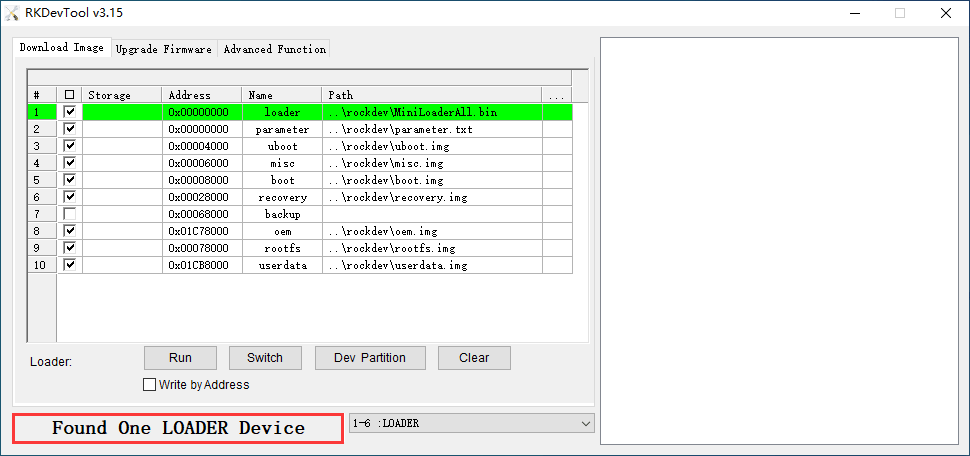
❸ Click Upgrade Firmware -> Firmware, select
update.img. Click Upgrade to flash.
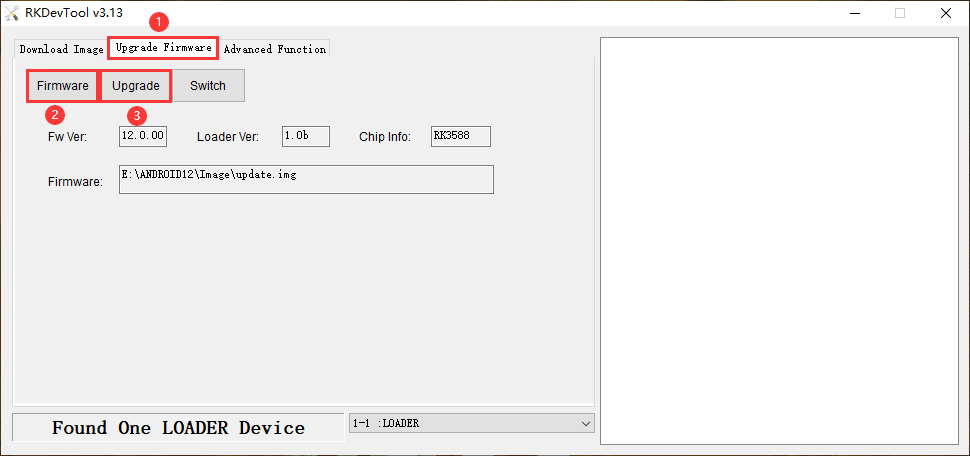
User can also update the firmware separately.
❶ Enter loader mode.
❷ Select the checkbox on the left.
❸ Click the column on the right side for the path of the file want to flash.
❹ Click Run to flash the image.
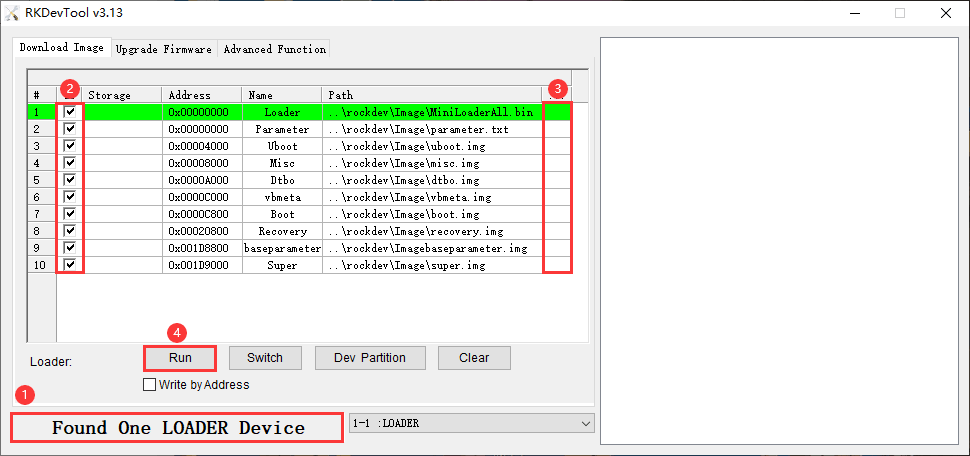
After the flashing is complete, the board will automatically reboot.