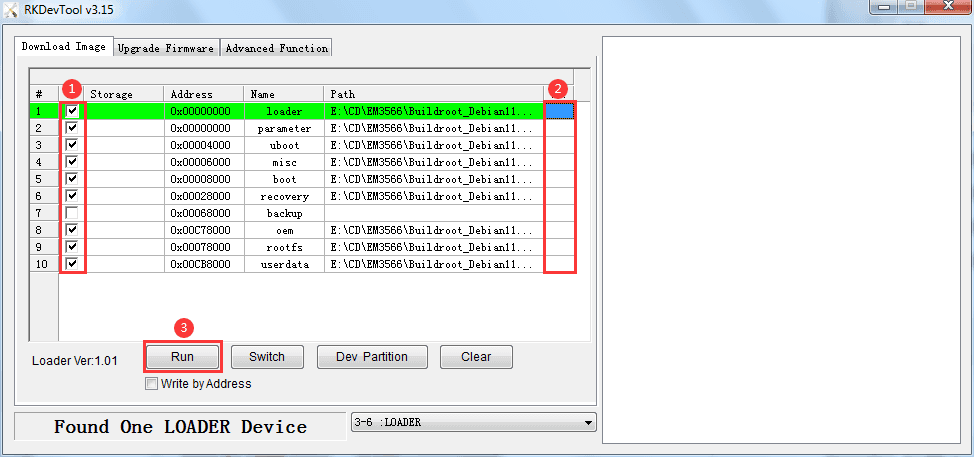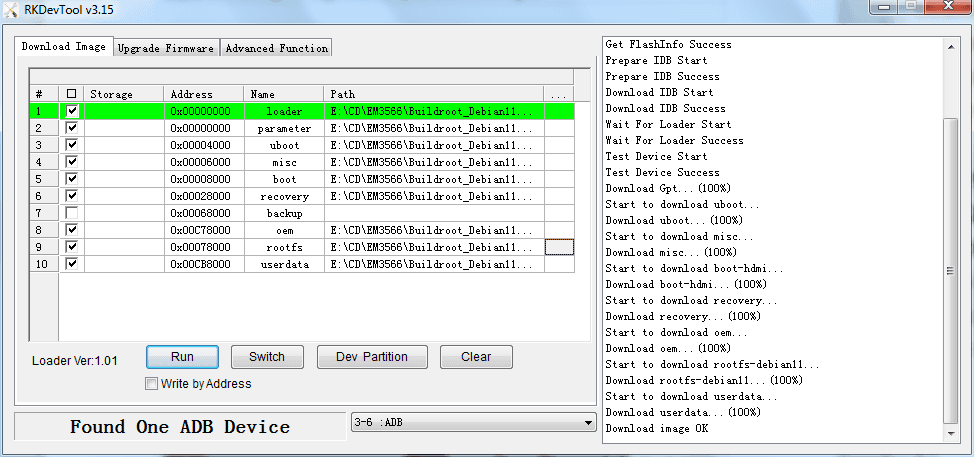5. Flash Images
❶ open RKDevTool_Release\RKDevTool.exe on Windows.
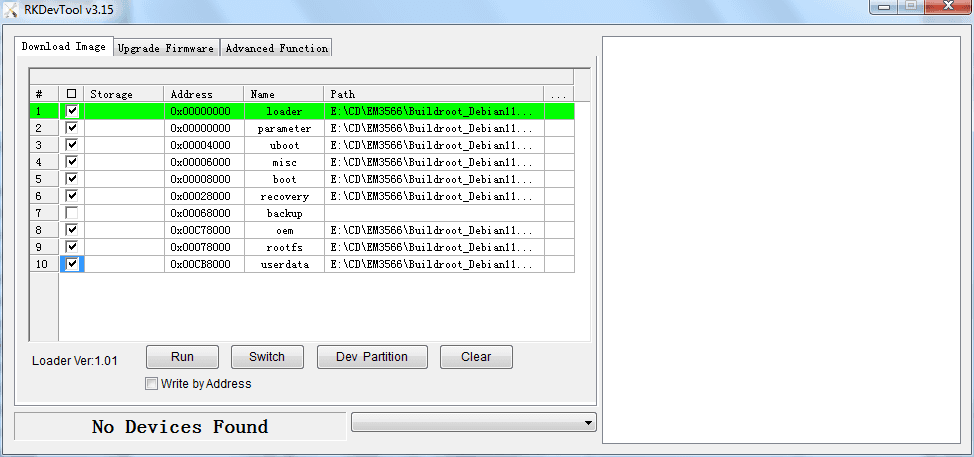
❷ connect PC and development board with USB-A cable, keep pressing Recovery key and power the board (connect Micro USB cable) until the Windows PC shows Found One LOADER Device.

Enter Loader mode
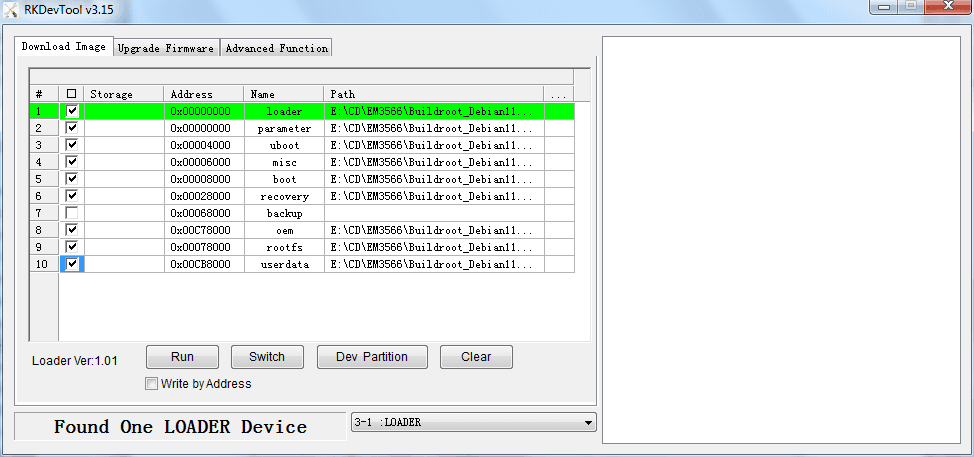
❸ click Upgrade Firmware -> Firmware, select
update.img, click Upgrade to flash.
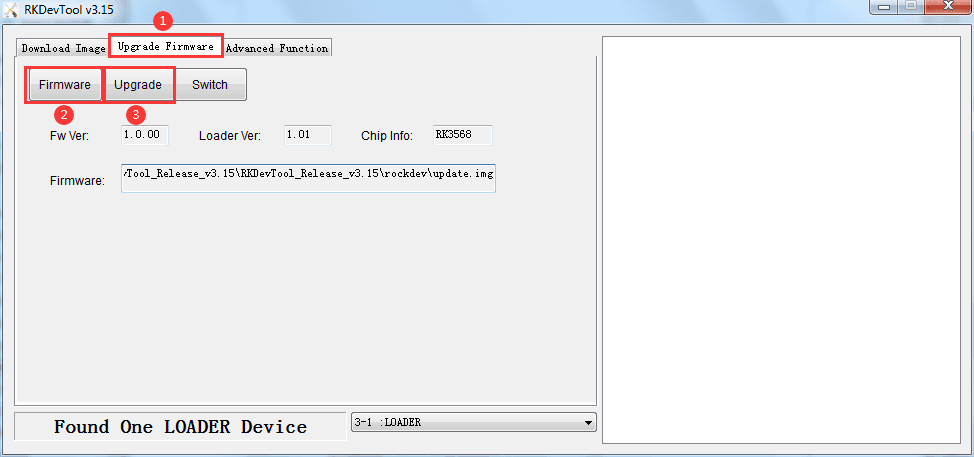
Flash successfully.
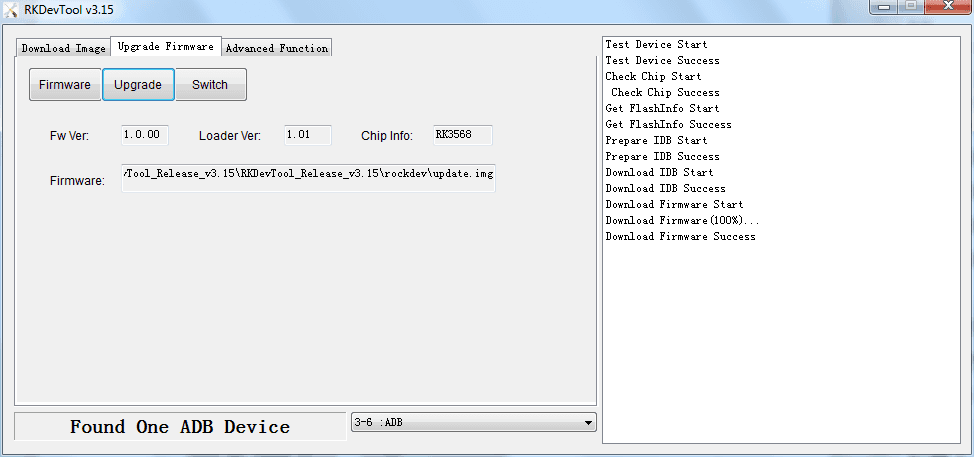
User can also update the firmware separately.
❶ select the checkbox on the left.
❷ click the column on the right side for the path of the file want to flash.
❸ click Run to flash the image.