3. Recovery Mode
The Compact3566 supports upgrade firmware through recovery mode. Insert the SD upgrade card to the board and power on, the device will enter recovery mode.
Note
The upgrade process must be restarted to enter the recovery mode, rather than upgraded directly in the Normal system.
Please format the SD card and make sure there is only one partition before make upgrade card, otherwise it may cause fail to upgrade.
3.1 Format SD Card
❶ if the SD card has only one partition, just format it as FAT32 in Windows.
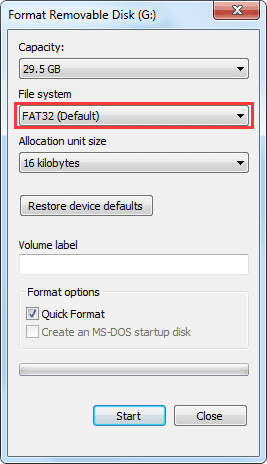
Format SD Card
❷ if the SD card has multiple partitions, it needs to clear all partitions, and then create a new partition.
Warning
Select the SD card to be formatted with caution, otherwise will cause system crash issues.
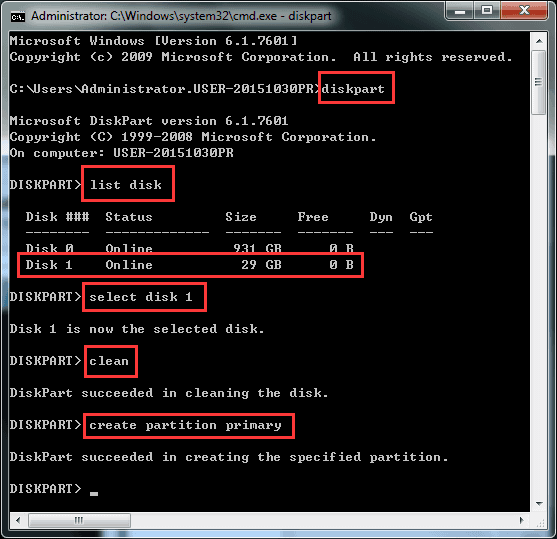
Create partition in CMD
3.2 Make SD Upgrade Card
❶ unzip SDDiskTool_v1.72.zip on Windows.
❷ open SDDiskTool_v1.72\SD_Firmware_Tool.exe.
❸ make SD upgrade card as follow.
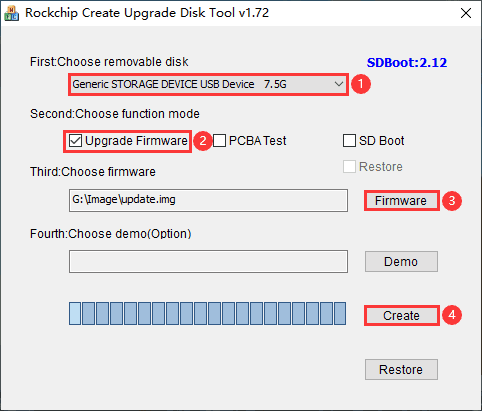
Make SD Upgrade Card
Step |
Describe |
|---|---|
1 |
Select a SD card from the drop-down list |
2 |
Check Upgrade Firmware |
3 |
Click Firmware and select |
4 |
Click Create to start creation. |
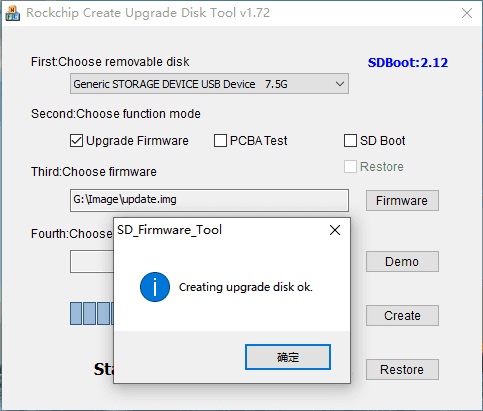
❹ insert the SD upgrade card to the slot and power on, firmware update automatically.
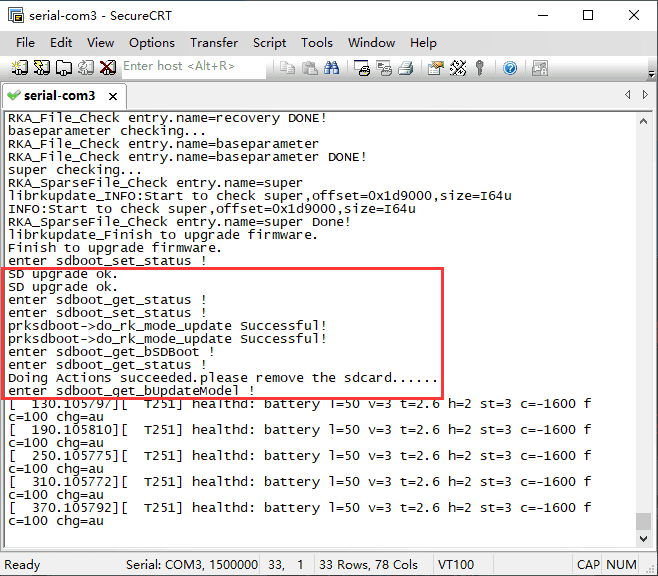
❺ pull out the SD upgrade card according to the prompt, and the system can boot normally.