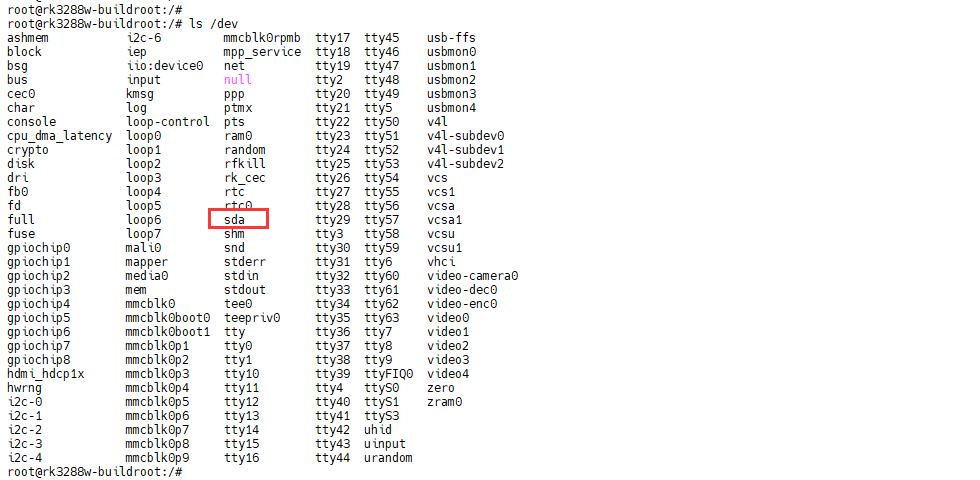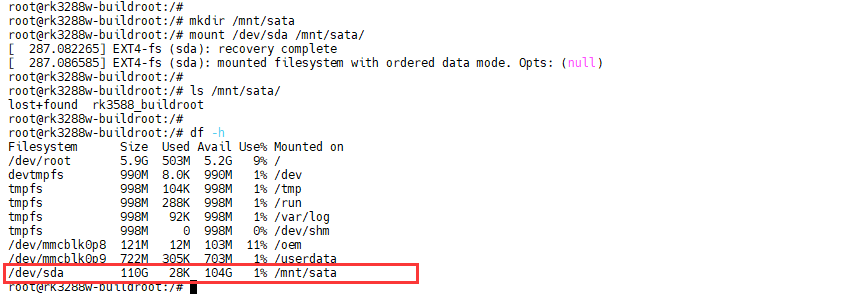6. Buildroot Application
6.1 Display

EM3288 buildroot supports LVDS and HDMI dual-screen display by default.

If only HDMI is required to be displayed separately and displayed in full screen, you need to execute the following command to turn off the LVDS display.
echo off > /sys/class/drm/card0-LVDS-1/status
6.2 SD Card

Step 1, insert the micro SD card into the card slot
Step 2, Check SD Card usage on a mounted filesystem.
df -h
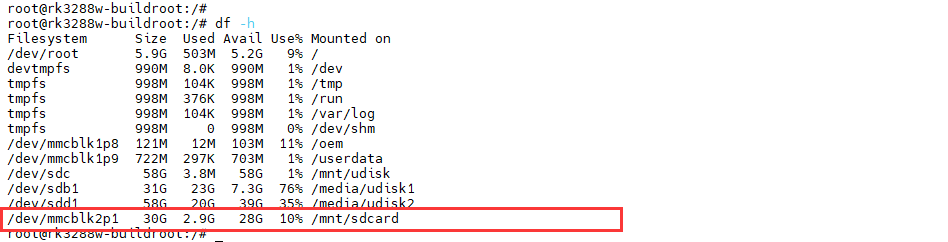
6.3 USB Host

Check U-disk usage on a mounted filesystem
df -h
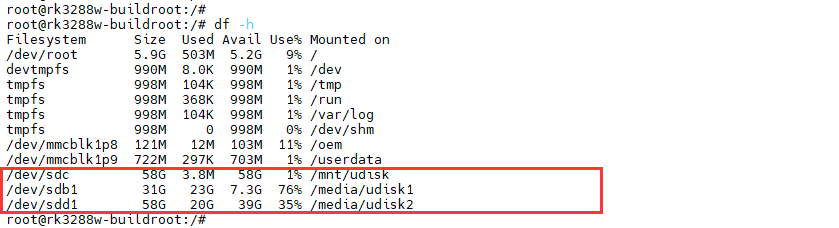
6.4 Video playback
6.4.1 Built-in playback
The script instruction directory is in /rockchip-test/video, just run it.

6.4.2 Browser playback
Start the browser with a command to play.
chromium --no-sandbox xx.mp4 //xx.mp4 is the video file name
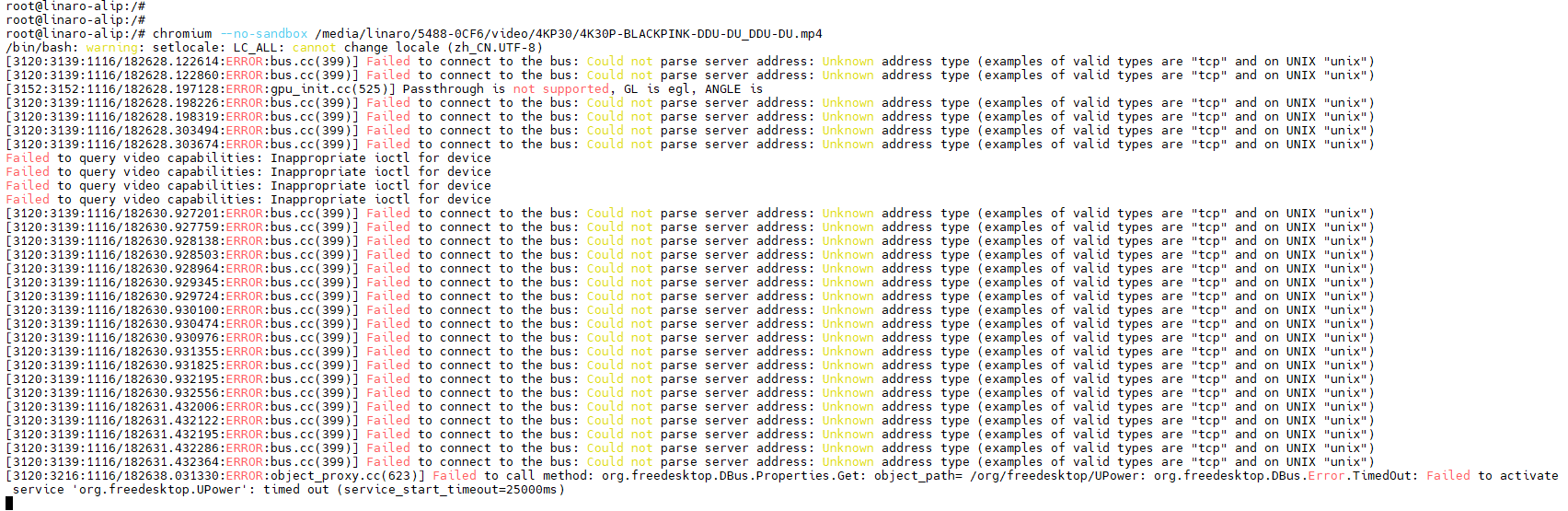
6.5 Ethernet

Connect the Board and router with an Ethernet cable.
ifconfig
ping -I eth0 www.armdesigner.com

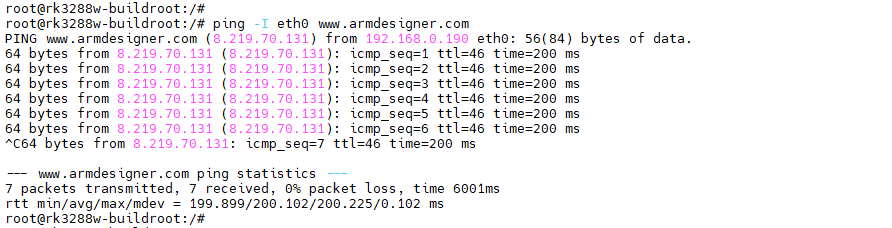
6.6 Record & Audio

EM3288 supports recording via line-in(headset) or differential MIC.
Recording via MIC.
amixer -c 0 cset numid=21 2
amixer -c 0 cset numid=33 0
arecord -Dhw:0,0 -f cd ww.wav
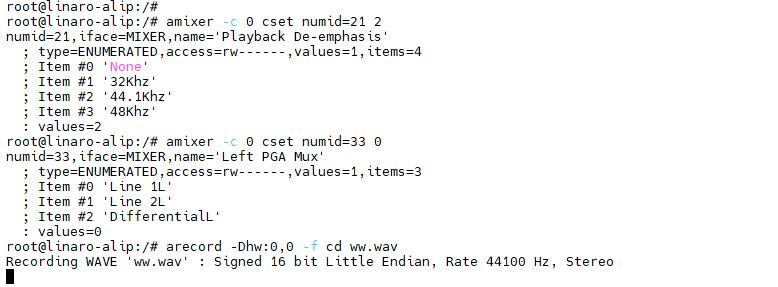
Recording via Line_in (Audio input via PC).
amixer -c 0 cset numid=21 2
amixer -c 0 cset numid=33 1
arecord -Dhw:0,0 -f cd ww.wav
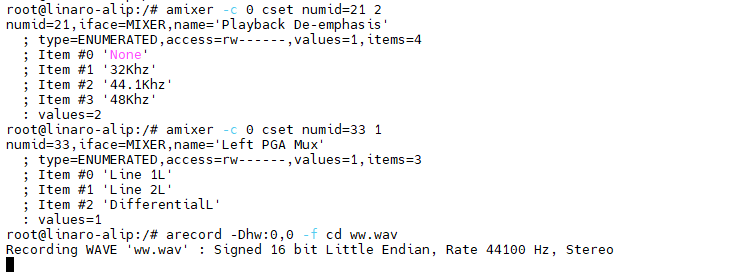
Audio playback
aplay -Dhw:0,0 ww.wav //HDMI and headset output synchronously

View more audio parameter configurations
amixer -c 0 contents
6.7 RTC
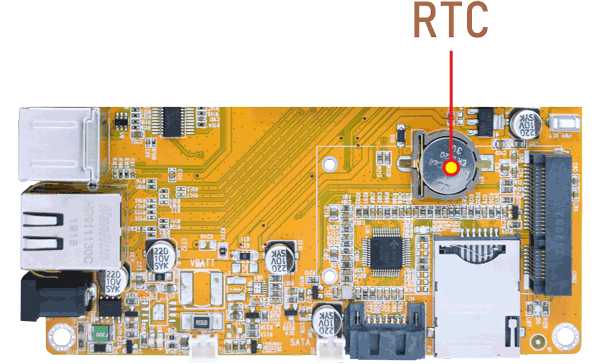
Insert a CR1220 battery before test. It keeps the time running when the main power is off. If we do not insert the battery, the time information is lost if the main power is off and you need to set the time again.
date -s "2023-11-17 11:37:00" //set system date
hwclock -w //set the hardware clock to current system time
hwclock
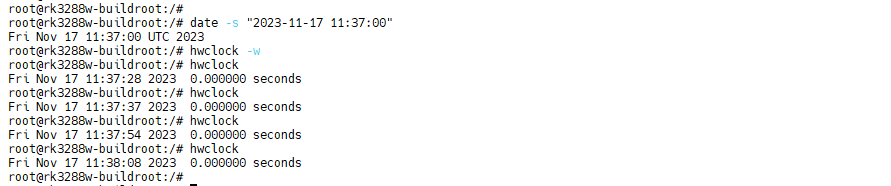
Power off. Wait for a moment, power on again, and then execute the command hwclock. You will find that the time is saved.
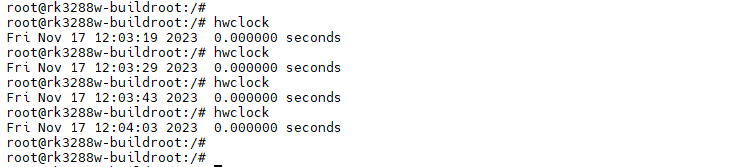
6.8 WiFi
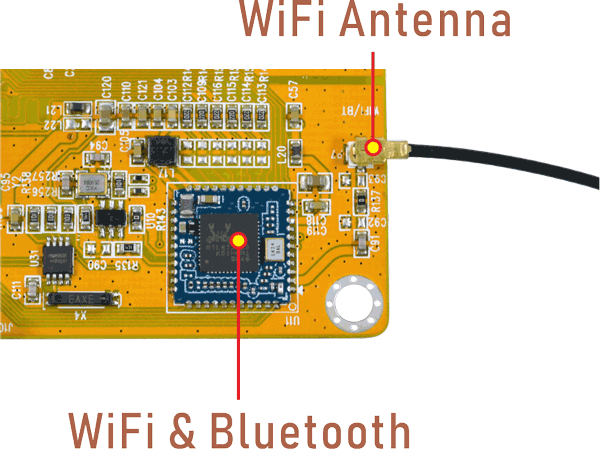
ifconfig //check the status of network interfaces
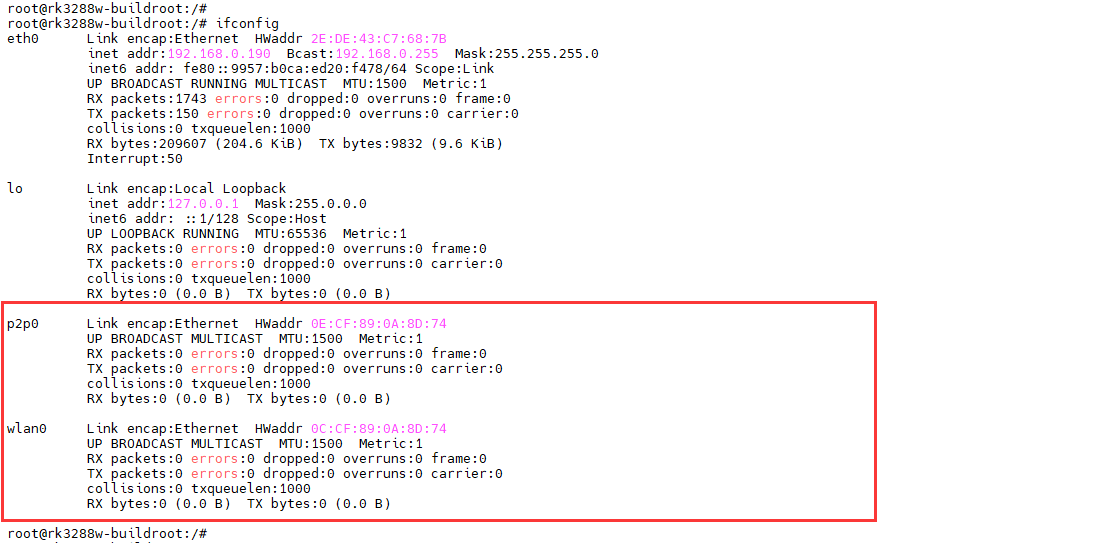
iwlist wlan0 scan //list the available WiFi hotspots
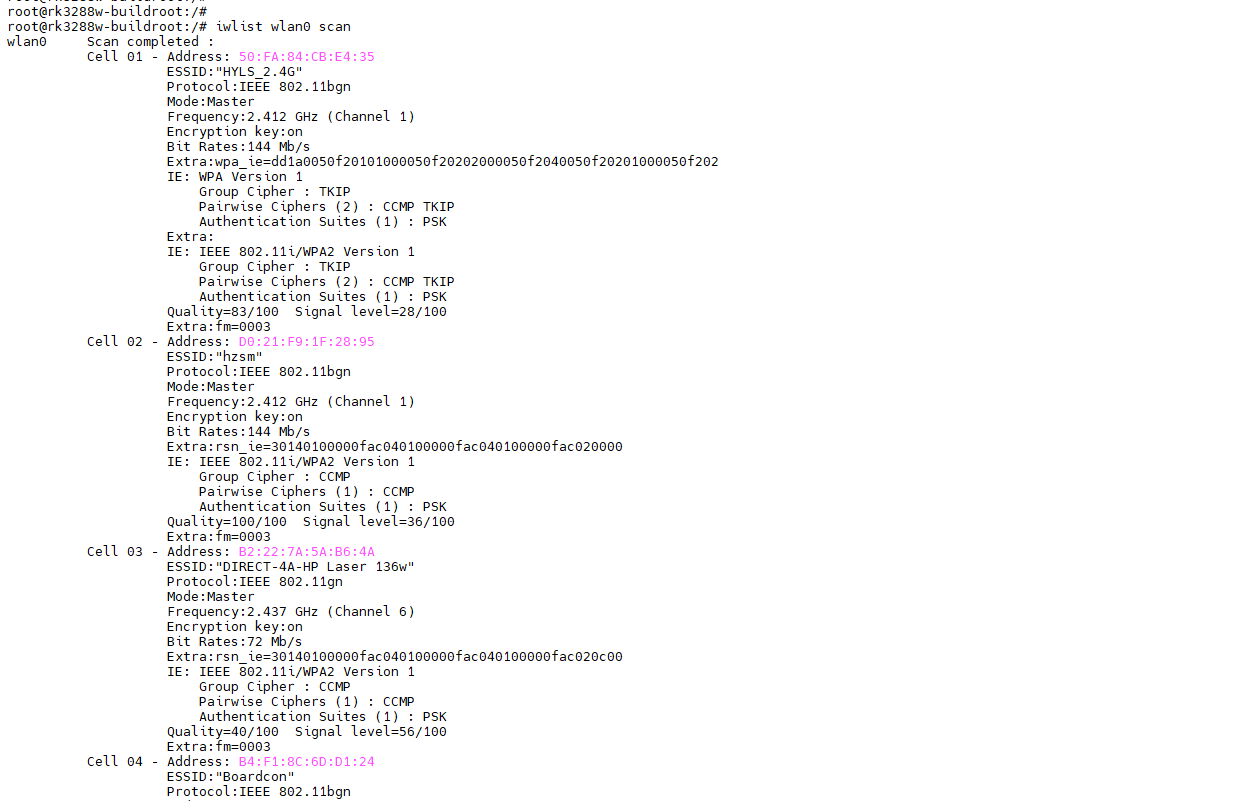
vi /etc/wpa_supplicant.conf //configure the SSID and password of the hotspot
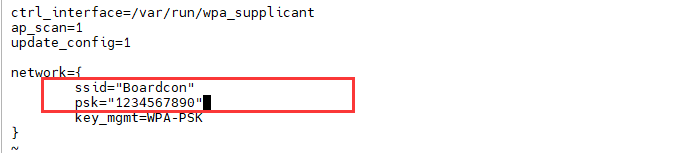
wpa_supplicant -B -i wlan0 -c /etc/wpa_supplicant.conf //Connect hotspot
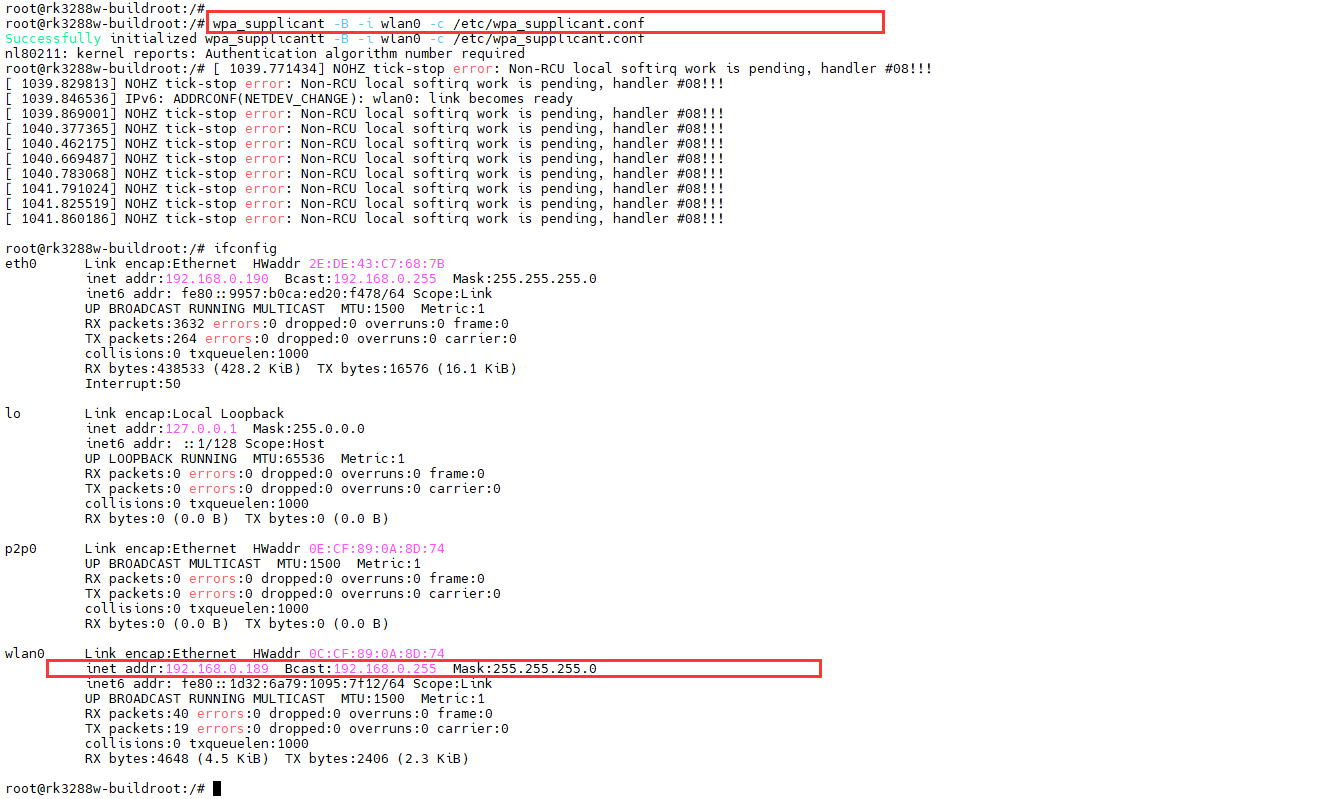
ping -I wlan0 www.armdesigner.com //ping URL to test
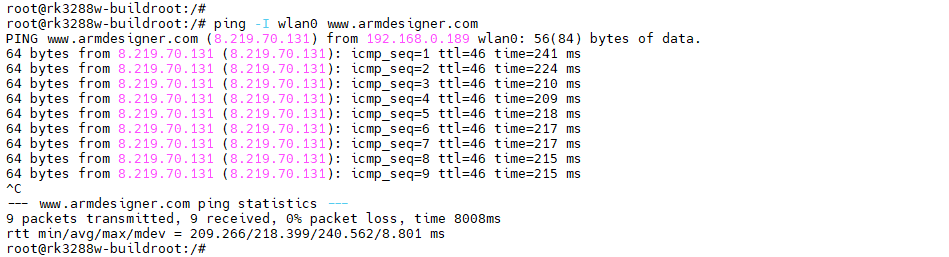
6.9 Bluetooth
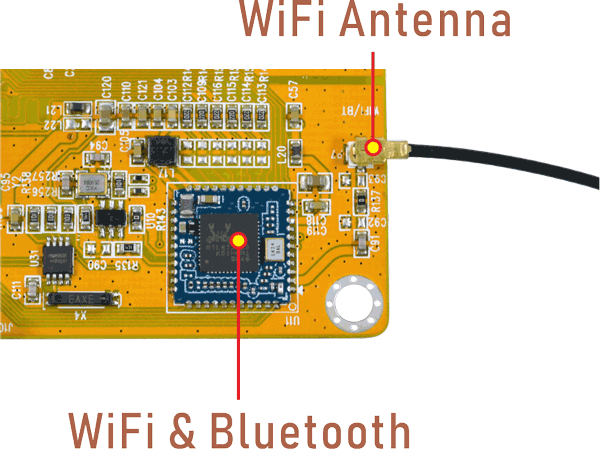
hciconfig -a //view device status
hciconfig hci0 piscan //allow Bluetooth to be searched
bluetoothctl //allow Bluetooth to be pairable
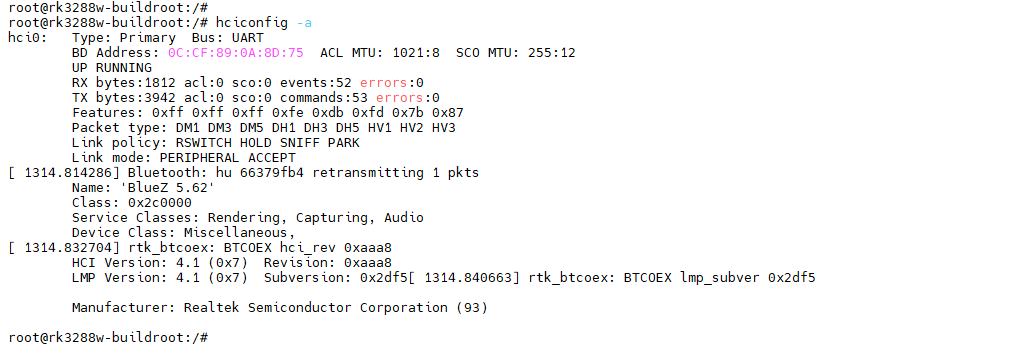


EM3288 Bluetooth name in buildroot is BlueZ 5.62. Click BlueZ 5.62 in mobile device to pair.
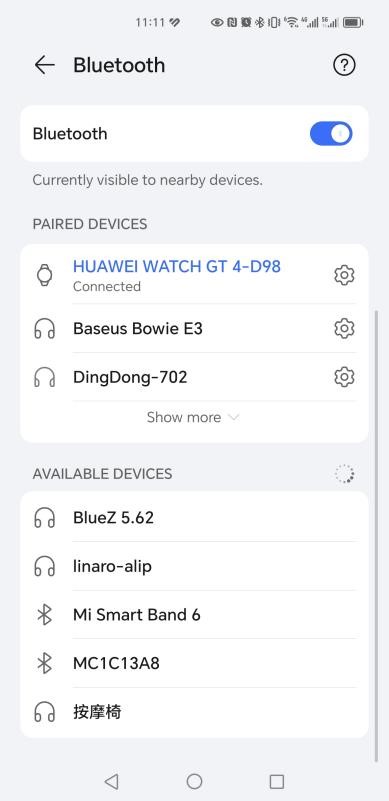
Regarding the pairing process, authorization authentication is required. Click PAIR on the mobile device side.
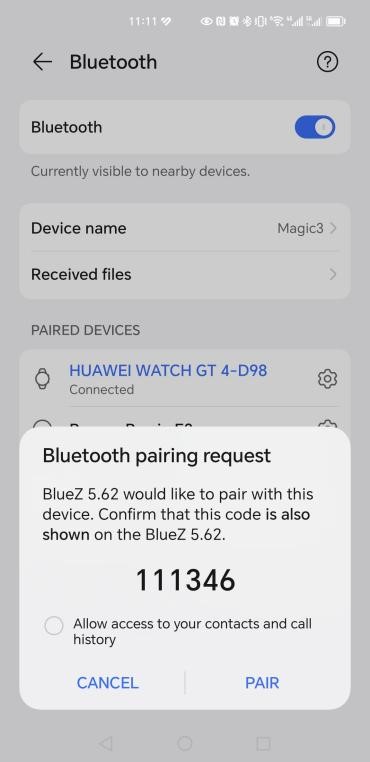
Input yes in the serial terminal, until the pairing is successful.
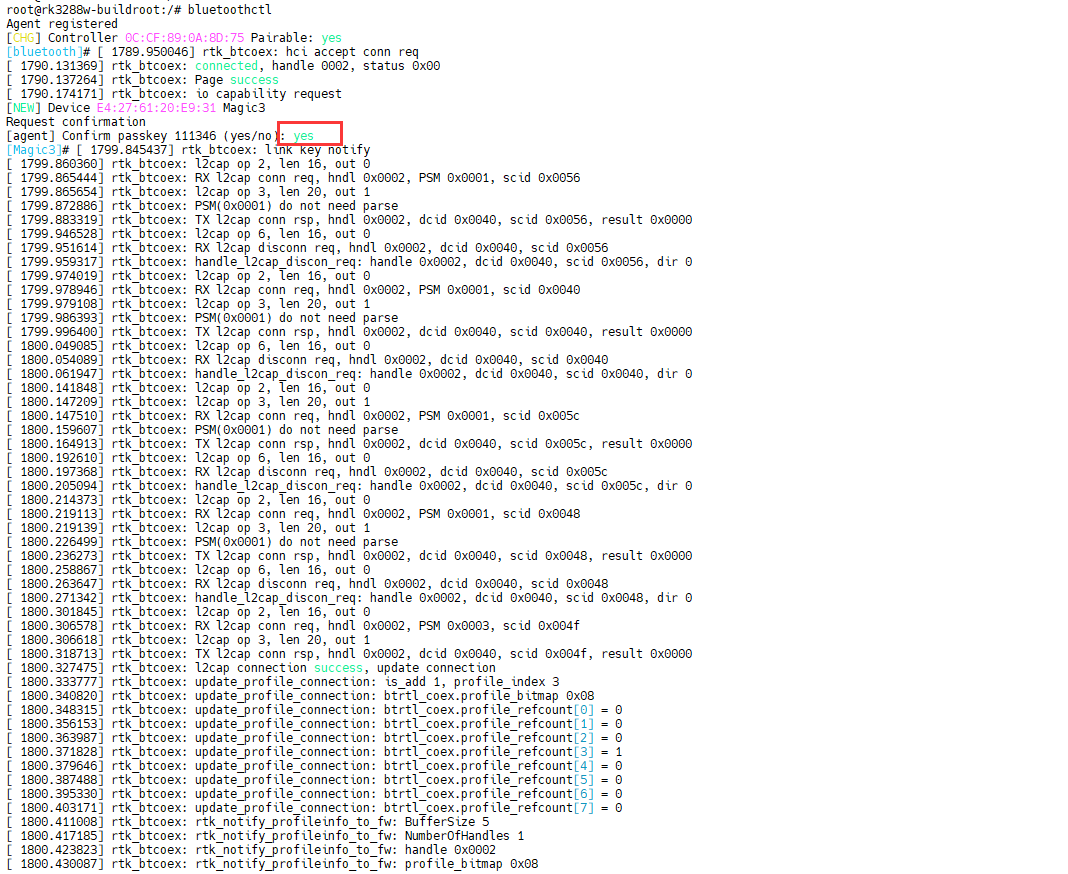
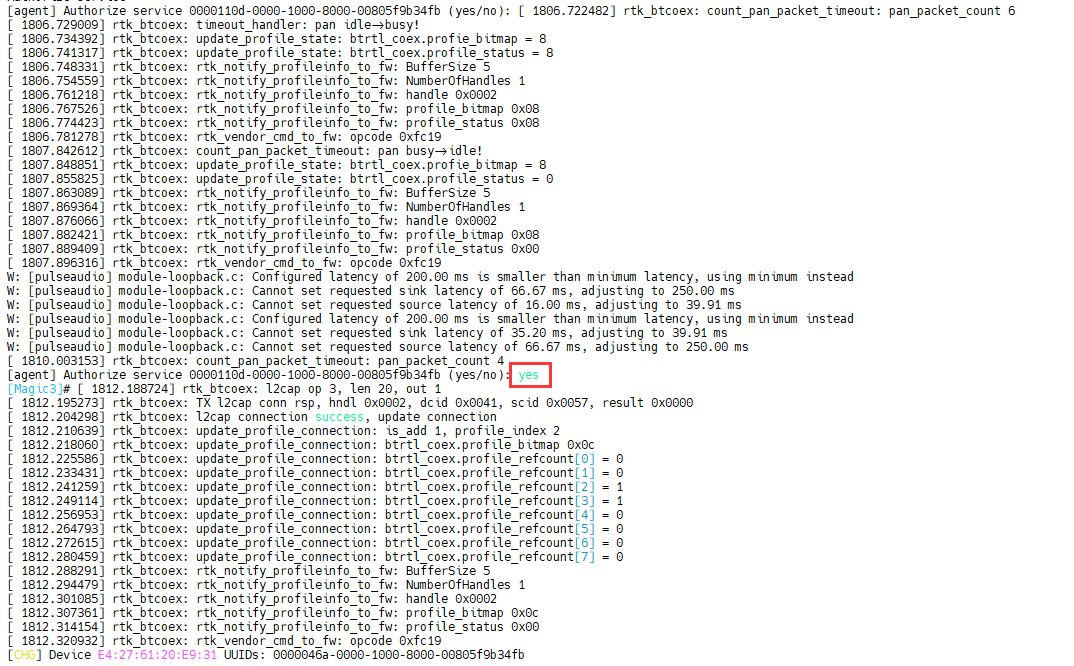
Pairing successful
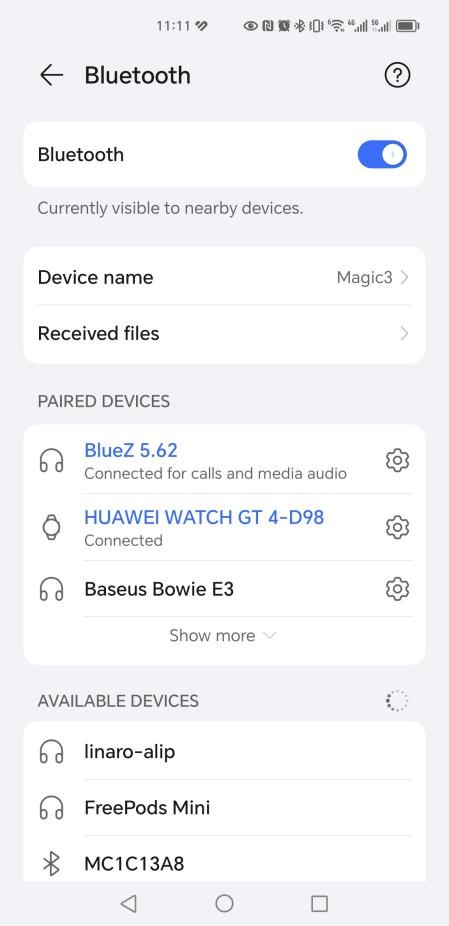
exit //exit the current bluetooth test

6.10 4G

Step 1, Insert 4G module to PCIe slot (4G model: EC20/EC25).
Step 2, Connect antenna and insert SIM card.
Step 3, Execute follow command to connect 4G network after power on.
pppd call quectel-ppp & //realize ppp dialing
ifconfig //view the network interface status
ping -I ppp0 www.armdesigner.com //check network
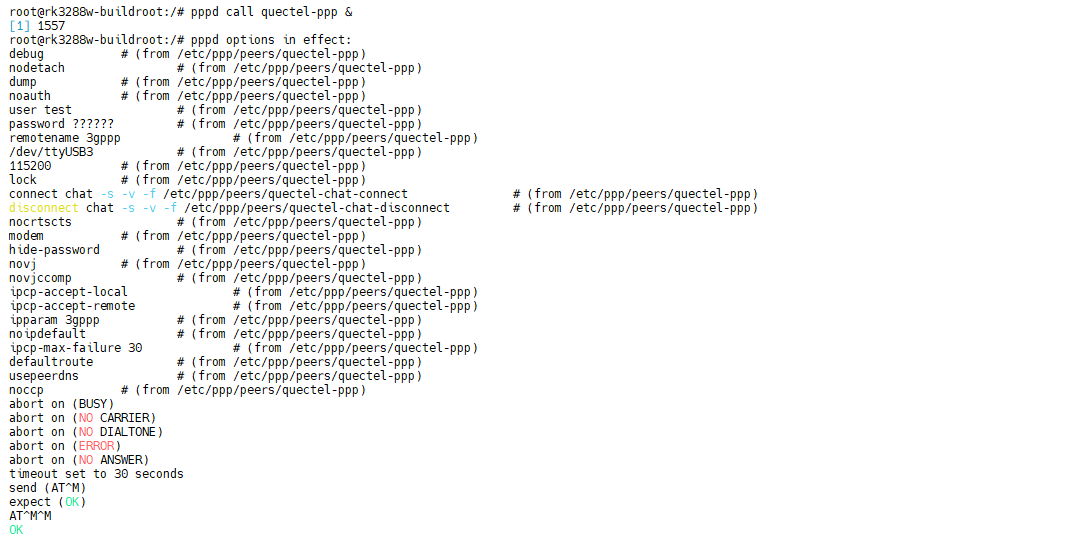
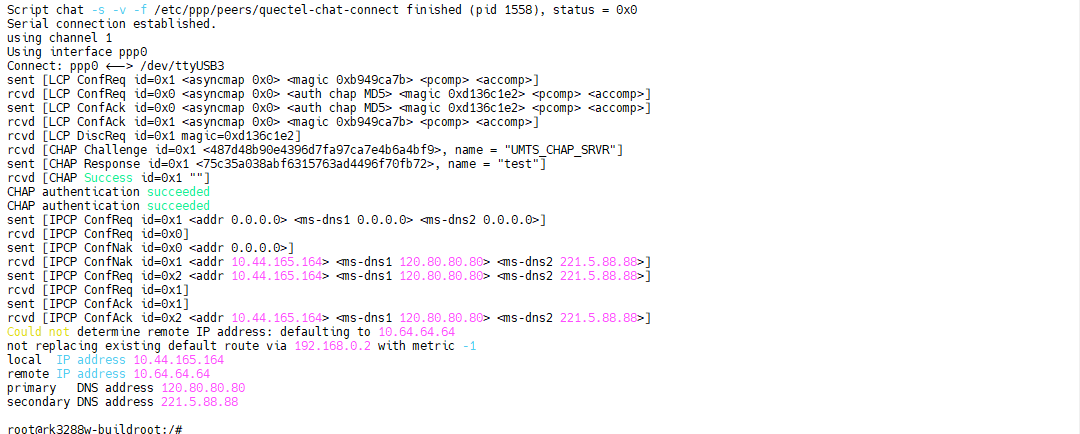
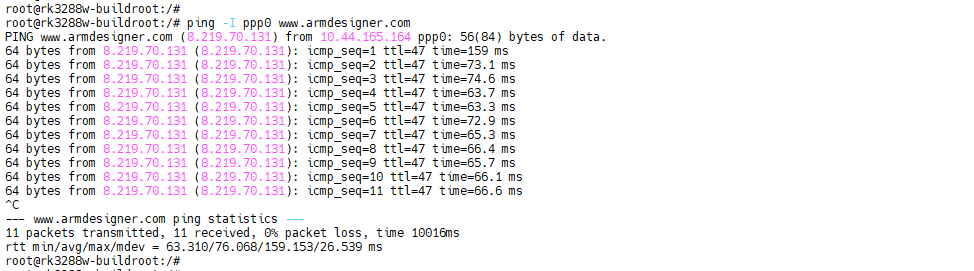
6.11 GPS
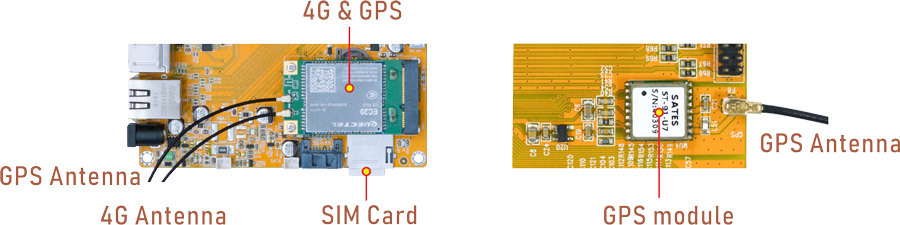
EC20 module combines high-speed wireless connectivity with embedded multi-constellation high-sensitivity GPS+GLONASS receiver for positioning.
echo -e "AT+QGPS=1\r\n" > /dev/ttyUSB2
cat /dev/ttyUSB1
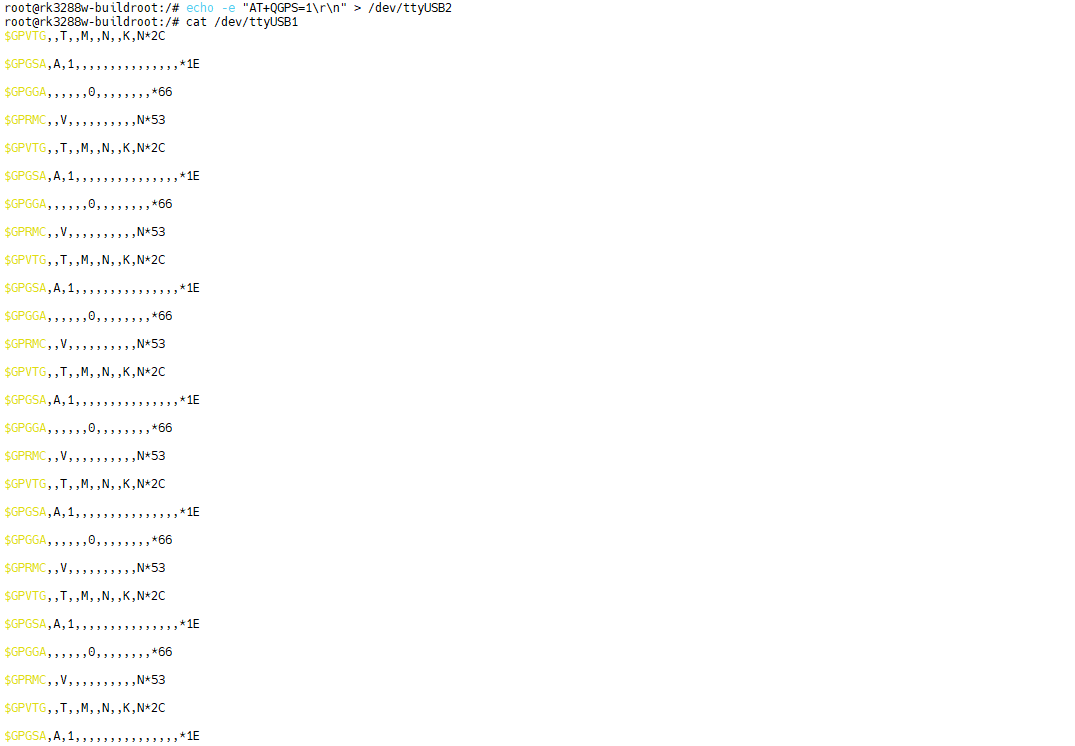
In addition, the development board also supports a standalone GPS module (Model: ST-91-U7).
cat /dev/ttyS3
6.12 Camera

Connect the camera module (OV13850) to the development board before power on.
Check if there are threads in rkisp_3A_server, which indicates automatic startup.
pidof rkisp_3A_server
rkisp_3A_server has started

If there are no threads, execute the following command to start rkisp_3A_server.
/etc/init.d/rkisp_3A.sh start
Execute the following command to preview
/rockchip-test/camera/camera_rkisp_test.sh
6.13 UART

Connect the transmit (TX) pin to the receive (RX) pin of UART1. After executes the command, input character to test UART.
com /dev/ttyS1 115200 8 0 1
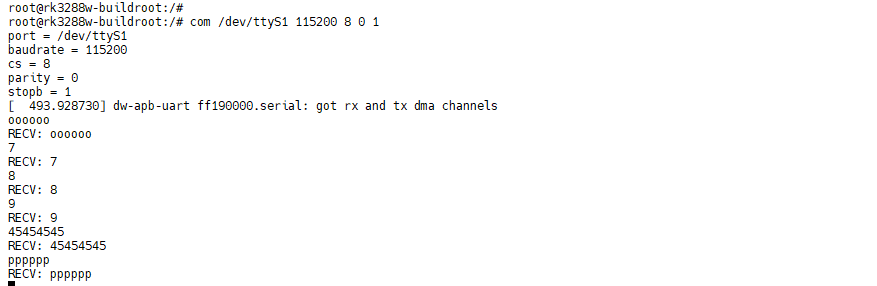
6.14 ADB

Install the ADB driver to PC before test.
Connect Micro USB cable and power on. Use the shortcut keys WIN + R to open the windows command run box, type cmd, open the windows console command window.
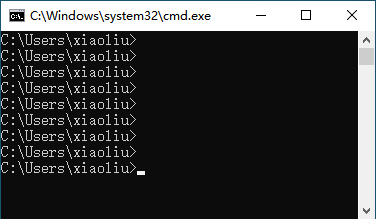
adb shell //enable ADB
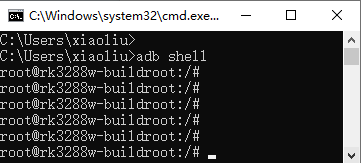
6.15 SATA

ls /dev //view SATA device name
mkdir /mnt/sata //create a Mount Point
mount /dev/sda /mnt/sata //mount SATA
ls /mnt/sata/ //view SATA contents
df -h //view the space size of the mounted disk