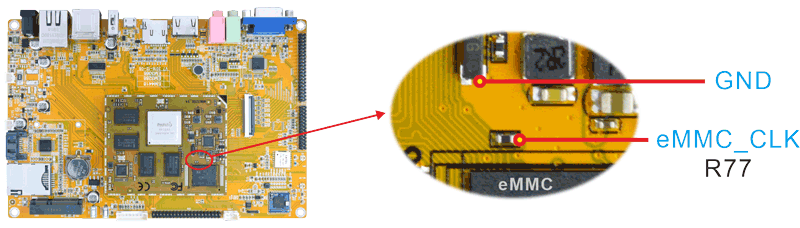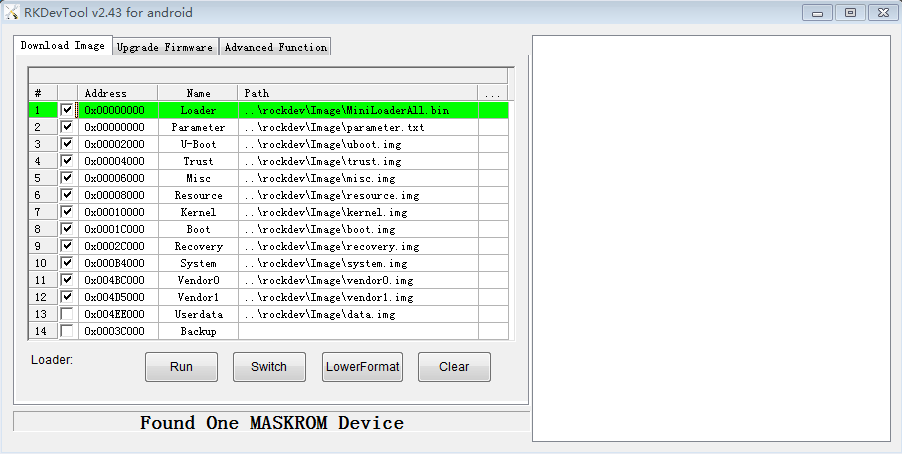The EM3288 supports Normal mode and Upgrade mode. Normal mode is the normal startup process. Maskrom and Loader mode are used for USB download firmware.
Mode |
Flashing tools |
Describe |
|---|---|---|
Maskrom |
Support |
1. If the eMMC is empty, the board automatically enters the MASKROM Upgrade mode when it is powered on 2. when the bootloader verification fails (the IDB block cannot be read, or the bootloader is damaged), the BootRom code will enter this mode. |
Loader |
Support |
|
Normal Boot(eMMC) |
Not Support |
The system guides the rootfs to start, loads rootfs, and most of the development is debugged in this mode. |
1. Maskrom Mode
If there is no bootable firmware found on board, the SoC will run Rockusb driver automatically, we call it Bootrom mode or Maskrom mode. User can get into this mode via EraseFlash (software) or short the eMMC clock to GND (hardware).
1.1 Software to Maskrom
Android 7.1 for example.
Step 1, unzip AndroidTool_Release_v2.43 on Windows.
Step 2, Open RKDevTool_Release_v2.43\RKDevTool.exe
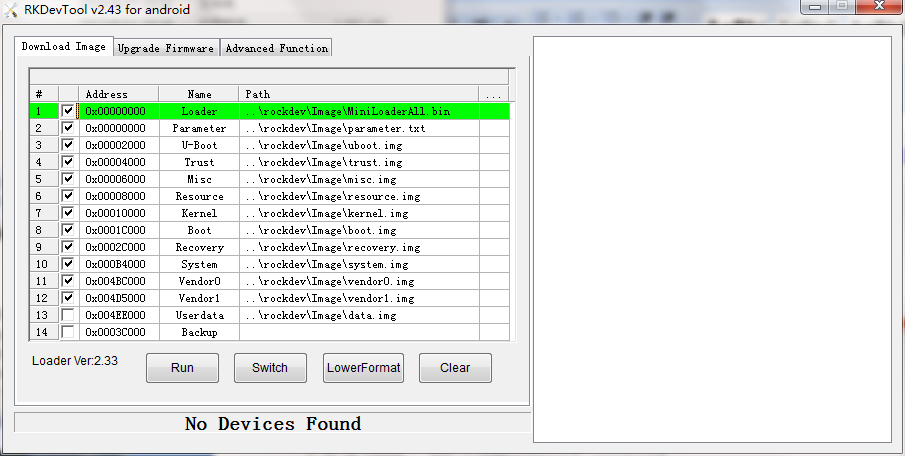
Step 3, Keep pressing the Recovery key.
Step 4, Connect PC and development board with Micro USB cable. The windows PC will show Found One LOADER Device then release the Recovery key .

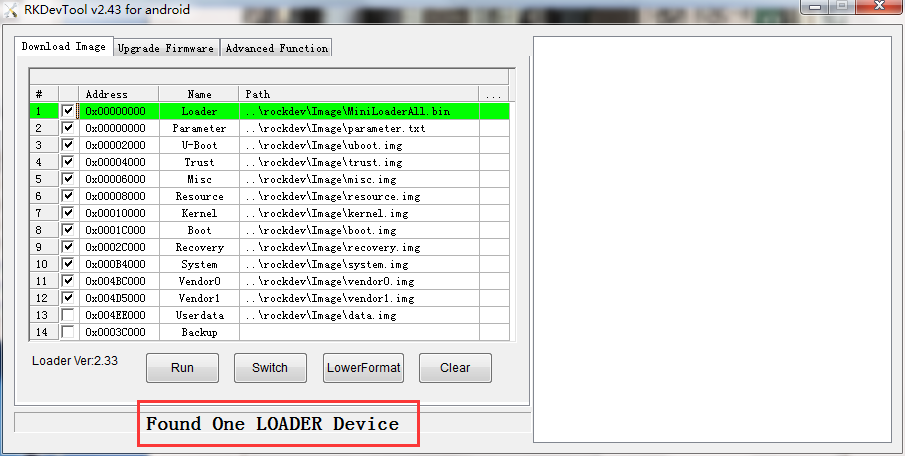
Step 4, click Upgrade Firmware -> Firmware, select update.img, click EraseFlash to erase flash. After erase flash will enter Maskrom mode.
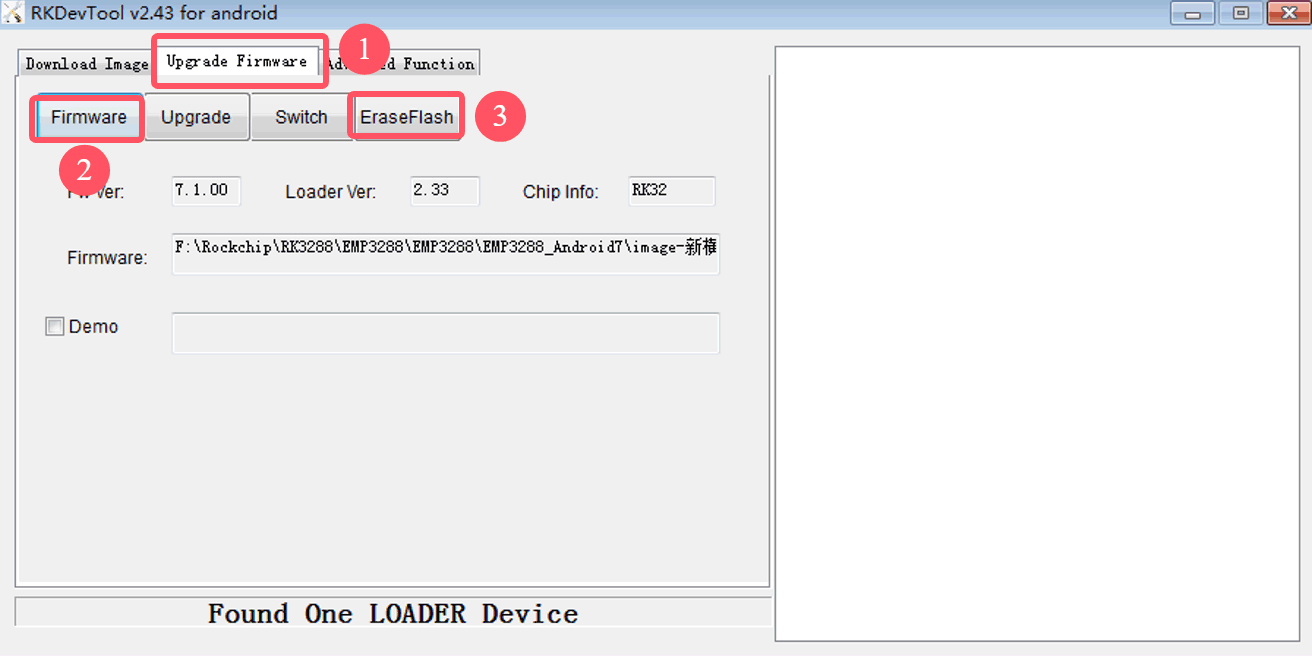
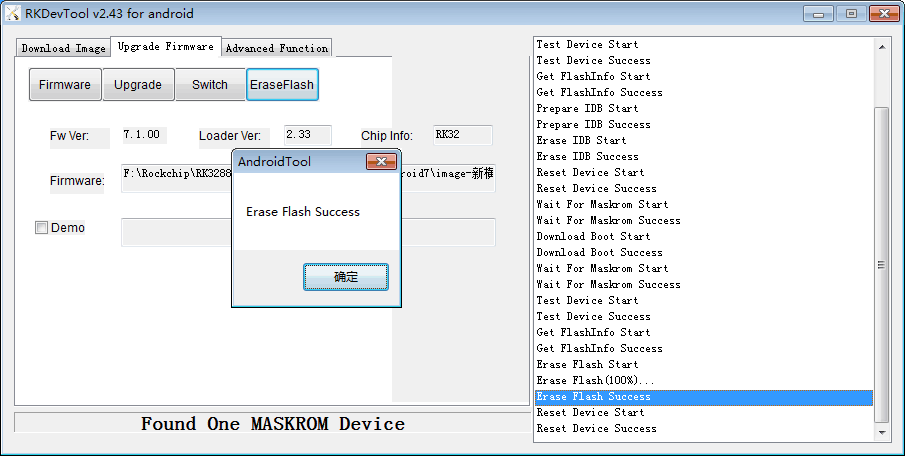
1.2 Hardware to Maskrom
Step 1, Short circuit the signals eMMC_CLK and GND to enter Maskrom mode.
Warning
Please be careful to avoid touching the extraneous components to cause short circuit and damage the development board.
Step 2, Connect PC and development board with Micro USB cable, the device will enter Maskrom mode.